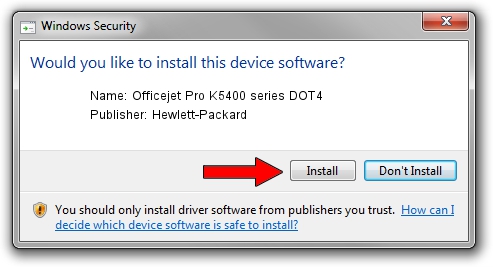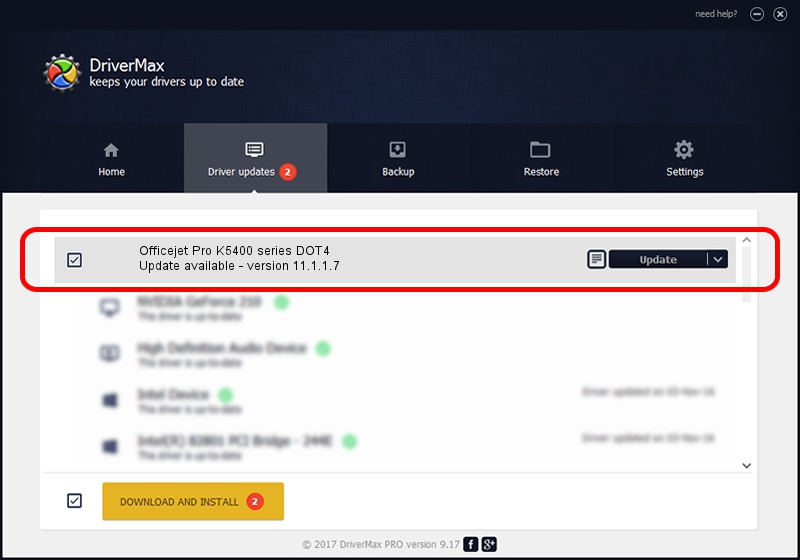Advertising seems to be blocked by your browser.
The ads help us provide this software and web site to you for free.
Please support our project by allowing our site to show ads.
Home /
Manufacturers /
Hewlett-Packard /
Officejet Pro K5400 series DOT4 /
dot4usb/Vid_03f0&Pid_2012&Mi_01&dot4 /
11.1.1.7 May 05, 2014
Hewlett-Packard Officejet Pro K5400 series DOT4 - two ways of downloading and installing the driver
Officejet Pro K5400 series DOT4 is a Dot4 device. This driver was developed by Hewlett-Packard. The hardware id of this driver is dot4usb/Vid_03f0&Pid_2012&Mi_01&dot4; this string has to match your hardware.
1. Hewlett-Packard Officejet Pro K5400 series DOT4 - install the driver manually
- Download the setup file for Hewlett-Packard Officejet Pro K5400 series DOT4 driver from the location below. This is the download link for the driver version 11.1.1.7 released on 2014-05-05.
- Run the driver installation file from a Windows account with administrative rights. If your User Access Control Service (UAC) is started then you will have to accept of the driver and run the setup with administrative rights.
- Go through the driver setup wizard, which should be pretty easy to follow. The driver setup wizard will analyze your PC for compatible devices and will install the driver.
- Shutdown and restart your PC and enjoy the fresh driver, as you can see it was quite smple.
This driver was rated with an average of 3.4 stars by 27523 users.
2. Installing the Hewlett-Packard Officejet Pro K5400 series DOT4 driver using DriverMax: the easy way
The most important advantage of using DriverMax is that it will install the driver for you in the easiest possible way and it will keep each driver up to date. How easy can you install a driver using DriverMax? Let's see!
- Start DriverMax and push on the yellow button that says ~SCAN FOR DRIVER UPDATES NOW~. Wait for DriverMax to analyze each driver on your computer.
- Take a look at the list of detected driver updates. Search the list until you find the Hewlett-Packard Officejet Pro K5400 series DOT4 driver. Click the Update button.
- Finished installing the driver!

Jun 20 2016 12:48PM / Written by Daniel Statescu for DriverMax
follow @DanielStatescu