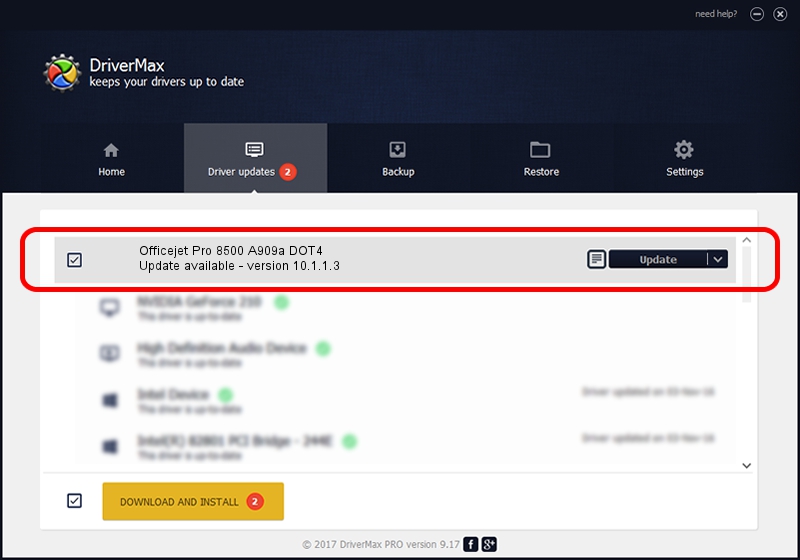Advertising seems to be blocked by your browser.
The ads help us provide this software and web site to you for free.
Please support our project by allowing our site to show ads.
Home /
Manufacturers /
Hewlett-Packard /
Officejet Pro 8500 A909a DOT4 /
dot4usb/vid_03F0&pid_3812&rev_0100&mi_02&dot4 /
10.1.1.3 Sep 15, 2009
Hewlett-Packard Officejet Pro 8500 A909a DOT4 how to download and install the driver
Officejet Pro 8500 A909a DOT4 is a Dot4 device. The Windows version of this driver was developed by Hewlett-Packard. The hardware id of this driver is dot4usb/vid_03F0&pid_3812&rev_0100&mi_02&dot4.
1. Install Hewlett-Packard Officejet Pro 8500 A909a DOT4 driver manually
- You can download from the link below the driver installer file for the Hewlett-Packard Officejet Pro 8500 A909a DOT4 driver. The archive contains version 10.1.1.3 released on 2009-09-15 of the driver.
- Run the driver installer file from a user account with administrative rights. If your User Access Control (UAC) is started please accept of the driver and run the setup with administrative rights.
- Follow the driver setup wizard, which will guide you; it should be pretty easy to follow. The driver setup wizard will analyze your computer and will install the right driver.
- When the operation finishes restart your PC in order to use the updated driver. As you can see it was quite smple to install a Windows driver!
This driver received an average rating of 3.8 stars out of 29562 votes.
2. Using DriverMax to install Hewlett-Packard Officejet Pro 8500 A909a DOT4 driver
The advantage of using DriverMax is that it will install the driver for you in just a few seconds and it will keep each driver up to date. How can you install a driver with DriverMax? Let's take a look!
- Open DriverMax and push on the yellow button named ~SCAN FOR DRIVER UPDATES NOW~. Wait for DriverMax to analyze each driver on your PC.
- Take a look at the list of available driver updates. Scroll the list down until you find the Hewlett-Packard Officejet Pro 8500 A909a DOT4 driver. Click on Update.
- Finished installing the driver!

Jul 5 2016 1:06AM / Written by Andreea Kartman for DriverMax
follow @DeeaKartman