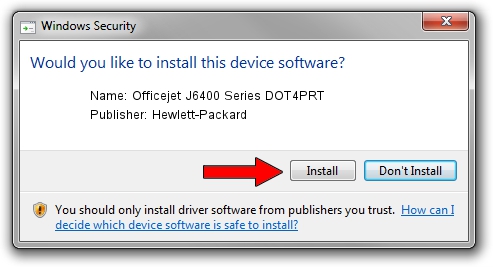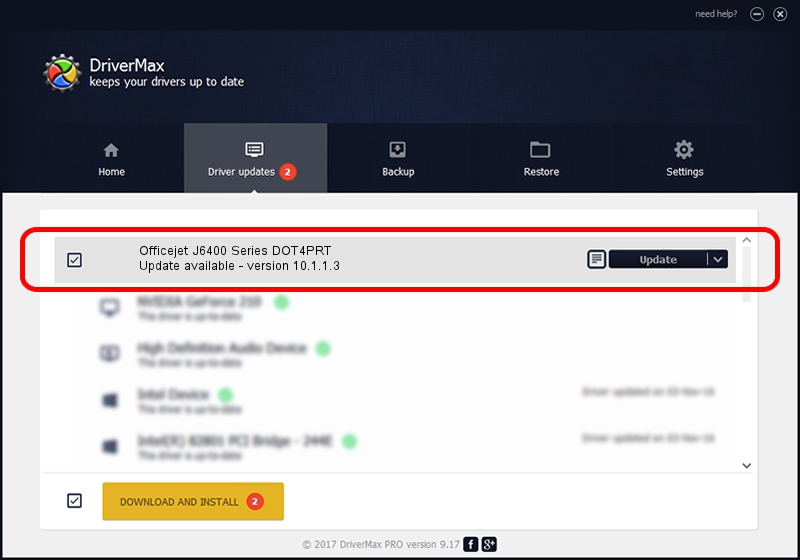Advertising seems to be blocked by your browser.
The ads help us provide this software and web site to you for free.
Please support our project by allowing our site to show ads.
Home /
Manufacturers /
Hewlett-Packard /
Officejet J6400 Series DOT4PRT /
dot4/vid_03f0&pid_3312&rev_0100&mi_02&dot4&print_hpz /
10.1.1.3 Jun 22, 2009
Hewlett-Packard Officejet J6400 Series DOT4PRT driver download and installation
Officejet J6400 Series DOT4PRT is a Dot4Print device. The Windows version of this driver was developed by Hewlett-Packard. The hardware id of this driver is dot4/vid_03f0&pid_3312&rev_0100&mi_02&dot4&print_hpz.
1. How to manually install Hewlett-Packard Officejet J6400 Series DOT4PRT driver
- Download the setup file for Hewlett-Packard Officejet J6400 Series DOT4PRT driver from the link below. This download link is for the driver version 10.1.1.3 released on 2009-06-22.
- Start the driver installation file from a Windows account with the highest privileges (rights). If your UAC (User Access Control) is enabled then you will have to confirm the installation of the driver and run the setup with administrative rights.
- Follow the driver installation wizard, which should be quite straightforward. The driver installation wizard will analyze your PC for compatible devices and will install the driver.
- Restart your PC and enjoy the updated driver, it is as simple as that.
Driver rating 3.2 stars out of 74292 votes.
2. How to use DriverMax to install Hewlett-Packard Officejet J6400 Series DOT4PRT driver
The advantage of using DriverMax is that it will install the driver for you in just a few seconds and it will keep each driver up to date, not just this one. How can you install a driver using DriverMax? Let's follow a few steps!
- Open DriverMax and press on the yellow button that says ~SCAN FOR DRIVER UPDATES NOW~. Wait for DriverMax to scan and analyze each driver on your computer.
- Take a look at the list of detected driver updates. Scroll the list down until you find the Hewlett-Packard Officejet J6400 Series DOT4PRT driver. Click on Update.
- That's all, the driver is now installed!

Aug 2 2016 10:01AM / Written by Andreea Kartman for DriverMax
follow @DeeaKartman