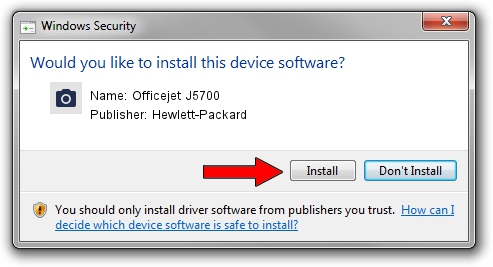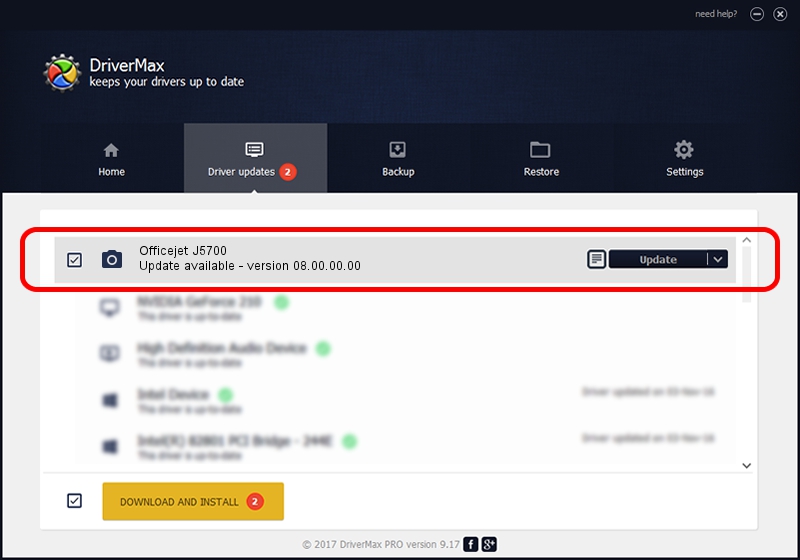Advertising seems to be blocked by your browser.
The ads help us provide this software and web site to you for free.
Please support our project by allowing our site to show ads.
Home /
Manufacturers /
Hewlett-Packard /
Officejet J5700 /
USB/Vid_03f0&Pid_5b11&Mi_00 /
08.00.00.00 Dec 27, 2006
Hewlett-Packard Officejet J5700 how to download and install the driver
Officejet J5700 is a Imaging Devices device. This driver was developed by Hewlett-Packard. The hardware id of this driver is USB/Vid_03f0&Pid_5b11&Mi_00.
1. Manually install Hewlett-Packard Officejet J5700 driver
- Download the setup file for Hewlett-Packard Officejet J5700 driver from the location below. This download link is for the driver version 08.00.00.00 dated 2006-12-27.
- Start the driver setup file from a Windows account with administrative rights. If your User Access Control (UAC) is started then you will have to confirm the installation of the driver and run the setup with administrative rights.
- Go through the driver setup wizard, which should be pretty easy to follow. The driver setup wizard will scan your PC for compatible devices and will install the driver.
- Shutdown and restart your computer and enjoy the fresh driver, it is as simple as that.
The file size of this driver is 1597535 bytes (1.52 MB)
This driver was rated with an average of 4.8 stars by 69872 users.
This driver was released for the following versions of Windows:
- This driver works on Windows 2000 64 bits
- This driver works on Windows Server 2003 64 bits
- This driver works on Windows XP 64 bits
- This driver works on Windows Vista 64 bits
- This driver works on Windows 7 64 bits
- This driver works on Windows 8 64 bits
- This driver works on Windows 8.1 64 bits
- This driver works on Windows 10 64 bits
- This driver works on Windows 11 64 bits
2. The easy way: using DriverMax to install Hewlett-Packard Officejet J5700 driver
The advantage of using DriverMax is that it will setup the driver for you in the easiest possible way and it will keep each driver up to date. How easy can you install a driver with DriverMax? Let's see!
- Open DriverMax and click on the yellow button that says ~SCAN FOR DRIVER UPDATES NOW~. Wait for DriverMax to analyze each driver on your PC.
- Take a look at the list of detected driver updates. Search the list until you locate the Hewlett-Packard Officejet J5700 driver. Click on Update.
- Enjoy using the updated driver! :)

Aug 4 2016 2:31PM / Written by Daniel Statescu for DriverMax
follow @DanielStatescu