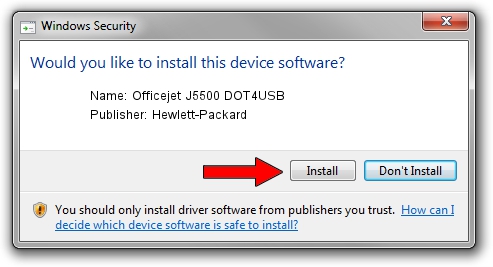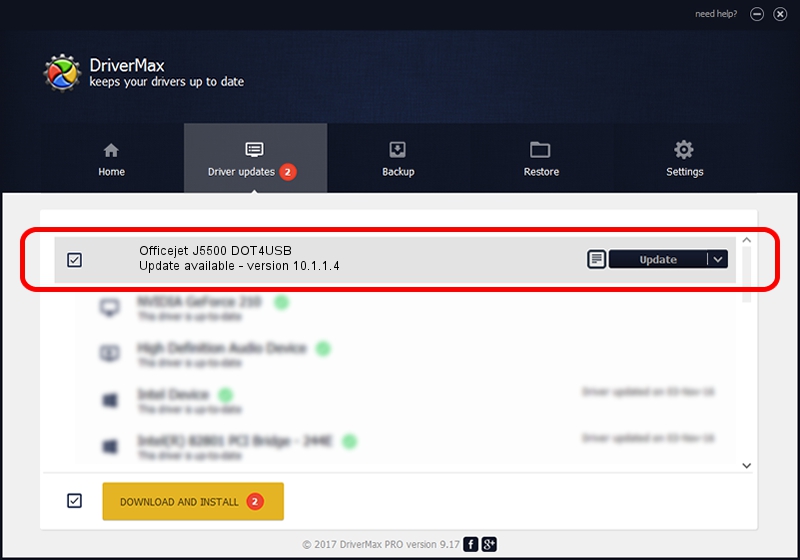Advertising seems to be blocked by your browser.
The ads help us provide this software and web site to you for free.
Please support our project by allowing our site to show ads.
Home /
Manufacturers /
Hewlett-Packard /
Officejet J5500 DOT4USB /
usb/vid_03f0&pid_3012&rev_0100&MI_02 /
10.1.1.4 Apr 28, 2010
Hewlett-Packard Officejet J5500 DOT4USB how to download and install the driver
Officejet J5500 DOT4USB is a USB Universal Serial Bus hardware device. The Windows version of this driver was developed by Hewlett-Packard. The hardware id of this driver is usb/vid_03f0&pid_3012&rev_0100&MI_02; this string has to match your hardware.
1. Manually install Hewlett-Packard Officejet J5500 DOT4USB driver
- You can download from the link below the driver setup file for the Hewlett-Packard Officejet J5500 DOT4USB driver. The archive contains version 10.1.1.4 dated 2010-04-28 of the driver.
- Run the driver installer file from a user account with administrative rights. If your User Access Control Service (UAC) is running please accept of the driver and run the setup with administrative rights.
- Follow the driver setup wizard, which will guide you; it should be pretty easy to follow. The driver setup wizard will analyze your computer and will install the right driver.
- When the operation finishes shutdown and restart your PC in order to use the updated driver. As you can see it was quite smple to install a Windows driver!
Download size of the driver: 446472 bytes (436.01 KB)
Driver rating 4.6 stars out of 43001 votes.
This driver is fully compatible with the following versions of Windows:
- This driver works on Windows Vista 64 bits
- This driver works on Windows 7 64 bits
- This driver works on Windows 8 64 bits
- This driver works on Windows 8.1 64 bits
- This driver works on Windows 10 64 bits
- This driver works on Windows 11 64 bits
2. Installing the Hewlett-Packard Officejet J5500 DOT4USB driver using DriverMax: the easy way
The most important advantage of using DriverMax is that it will install the driver for you in just a few seconds and it will keep each driver up to date, not just this one. How easy can you install a driver with DriverMax? Let's take a look!
- Open DriverMax and press on the yellow button named ~SCAN FOR DRIVER UPDATES NOW~. Wait for DriverMax to scan and analyze each driver on your computer.
- Take a look at the list of detected driver updates. Scroll the list down until you locate the Hewlett-Packard Officejet J5500 DOT4USB driver. Click the Update button.
- Finished installing the driver!

Jul 28 2016 2:06AM / Written by Andreea Kartman for DriverMax
follow @DeeaKartman