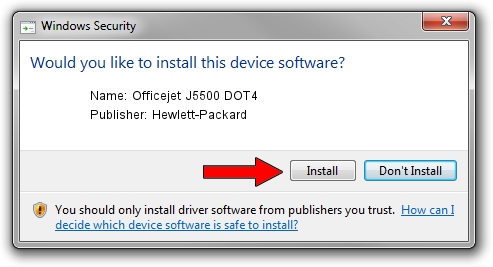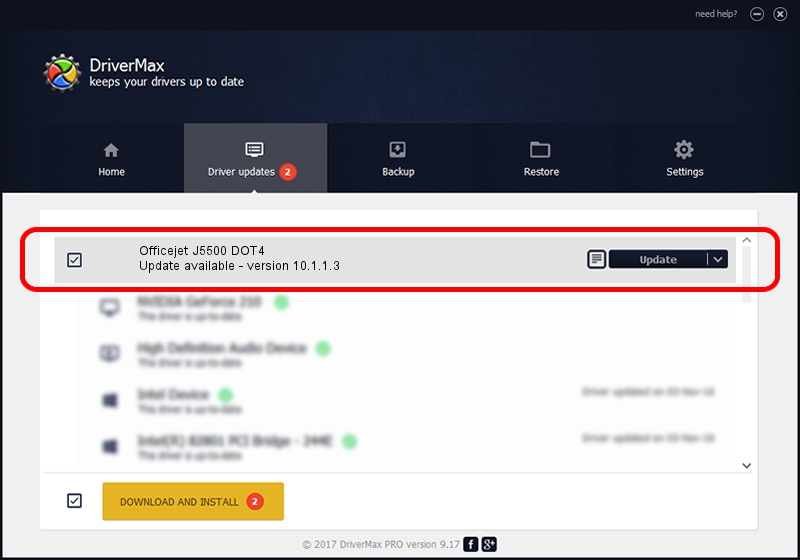Advertising seems to be blocked by your browser.
The ads help us provide this software and web site to you for free.
Please support our project by allowing our site to show ads.
Home /
Manufacturers /
Hewlett-Packard /
Officejet J5500 DOT4 /
dot4usb/vid_03f0&pid_3012&rev_0100&MI_02&dot4 /
10.1.1.3 Jun 22, 2009
Hewlett-Packard Officejet J5500 DOT4 how to download and install the driver
Officejet J5500 DOT4 is a Dot4 device. This Windows driver was developed by Hewlett-Packard. The hardware id of this driver is dot4usb/vid_03f0&pid_3012&rev_0100&MI_02&dot4; this string has to match your hardware.
1. Hewlett-Packard Officejet J5500 DOT4 driver - how to install it manually
- You can download from the link below the driver installer file for the Hewlett-Packard Officejet J5500 DOT4 driver. The archive contains version 10.1.1.3 dated 2009-06-22 of the driver.
- Start the driver installer file from a user account with the highest privileges (rights). If your UAC (User Access Control) is started please accept of the driver and run the setup with administrative rights.
- Go through the driver setup wizard, which will guide you; it should be quite easy to follow. The driver setup wizard will scan your PC and will install the right driver.
- When the operation finishes restart your PC in order to use the updated driver. As you can see it was quite smple to install a Windows driver!
Driver rating 3 stars out of 20804 votes.
2. The easy way: using DriverMax to install Hewlett-Packard Officejet J5500 DOT4 driver
The most important advantage of using DriverMax is that it will install the driver for you in the easiest possible way and it will keep each driver up to date, not just this one. How can you install a driver with DriverMax? Let's see!
- Open DriverMax and press on the yellow button that says ~SCAN FOR DRIVER UPDATES NOW~. Wait for DriverMax to scan and analyze each driver on your PC.
- Take a look at the list of driver updates. Search the list until you find the Hewlett-Packard Officejet J5500 DOT4 driver. Click the Update button.
- Finished installing the driver!

Jul 14 2016 10:44AM / Written by Andreea Kartman for DriverMax
follow @DeeaKartman