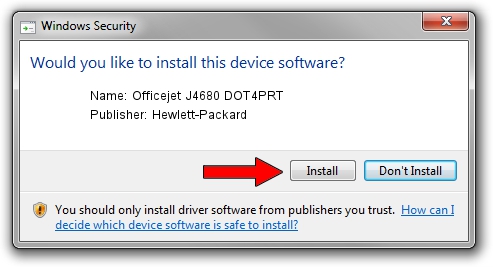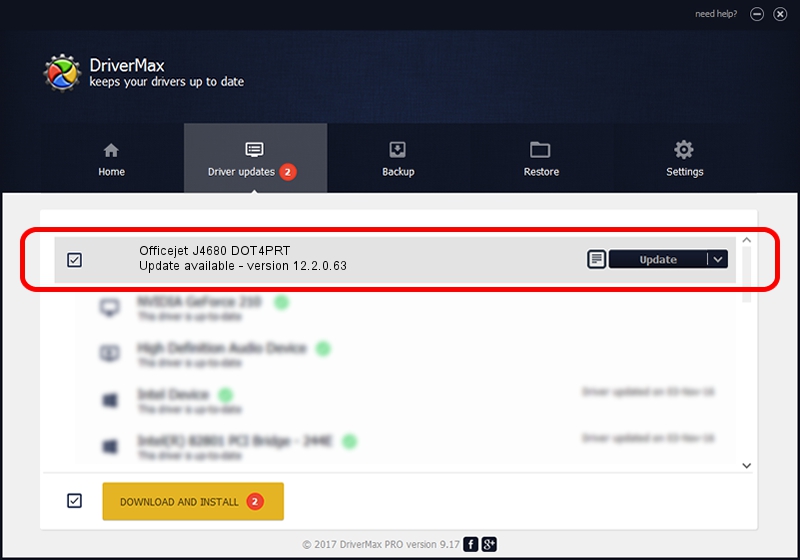Advertising seems to be blocked by your browser.
The ads help us provide this software and web site to you for free.
Please support our project by allowing our site to show ads.
Home /
Manufacturers /
Hewlett-Packard /
Officejet J4680 DOT4PRT /
dot4/vid_03F0&pid_2C12&mi_02&print_hpz /
12.2.0.63 Apr 16, 2013
Driver for Hewlett-Packard Officejet J4680 DOT4PRT - downloading and installing it
Officejet J4680 DOT4PRT is a Dot4Print hardware device. The Windows version of this driver was developed by Hewlett-Packard. dot4/vid_03F0&pid_2C12&mi_02&print_hpz is the matching hardware id of this device.
1. Manually install Hewlett-Packard Officejet J4680 DOT4PRT driver
- Download the driver setup file for Hewlett-Packard Officejet J4680 DOT4PRT driver from the link below. This download link is for the driver version 12.2.0.63 dated 2013-04-16.
- Start the driver installation file from a Windows account with the highest privileges (rights). If your User Access Control Service (UAC) is started then you will have to confirm the installation of the driver and run the setup with administrative rights.
- Go through the driver setup wizard, which should be quite easy to follow. The driver setup wizard will scan your PC for compatible devices and will install the driver.
- Restart your computer and enjoy the new driver, it is as simple as that.
This driver received an average rating of 3.8 stars out of 91594 votes.
2. How to use DriverMax to install Hewlett-Packard Officejet J4680 DOT4PRT driver
The most important advantage of using DriverMax is that it will install the driver for you in just a few seconds and it will keep each driver up to date, not just this one. How can you install a driver using DriverMax? Let's follow a few steps!
- Open DriverMax and push on the yellow button named ~SCAN FOR DRIVER UPDATES NOW~. Wait for DriverMax to scan and analyze each driver on your PC.
- Take a look at the list of available driver updates. Scroll the list down until you locate the Hewlett-Packard Officejet J4680 DOT4PRT driver. Click the Update button.
- Finished installing the driver!

Aug 12 2016 2:10PM / Written by Daniel Statescu for DriverMax
follow @DanielStatescu