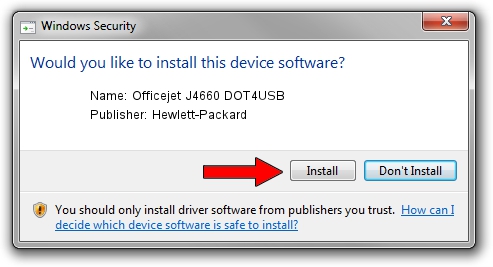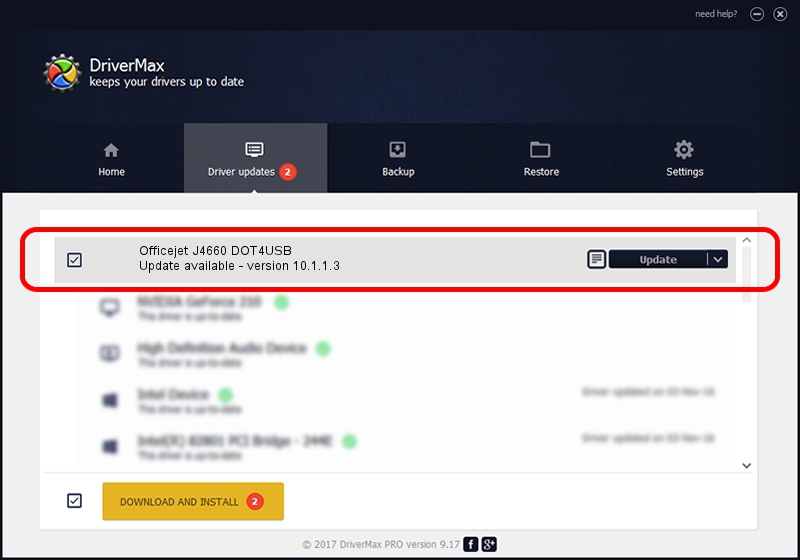Advertising seems to be blocked by your browser.
The ads help us provide this software and web site to you for free.
Please support our project by allowing our site to show ads.
Home /
Manufacturers /
Hewlett-Packard /
Officejet J4660 DOT4USB /
USB/vid_03F0&pid_2B12&mi_02 /
10.1.1.3 May 03, 2007
Hewlett-Packard Officejet J4660 DOT4USB - two ways of downloading and installing the driver
Officejet J4660 DOT4USB is a USB Universal Serial Bus device. This Windows driver was developed by Hewlett-Packard. USB/vid_03F0&pid_2B12&mi_02 is the matching hardware id of this device.
1. How to manually install Hewlett-Packard Officejet J4660 DOT4USB driver
- Download the driver setup file for Hewlett-Packard Officejet J4660 DOT4USB driver from the link below. This is the download link for the driver version 10.1.1.3 dated 2007-05-03.
- Run the driver setup file from a Windows account with the highest privileges (rights). If your UAC (User Access Control) is started then you will have to confirm the installation of the driver and run the setup with administrative rights.
- Go through the driver setup wizard, which should be quite easy to follow. The driver setup wizard will analyze your PC for compatible devices and will install the driver.
- Shutdown and restart your computer and enjoy the fresh driver, as you can see it was quite smple.
This driver was rated with an average of 4 stars by 71805 users.
2. How to install Hewlett-Packard Officejet J4660 DOT4USB driver using DriverMax
The most important advantage of using DriverMax is that it will setup the driver for you in just a few seconds and it will keep each driver up to date. How can you install a driver with DriverMax? Let's see!
- Open DriverMax and press on the yellow button named ~SCAN FOR DRIVER UPDATES NOW~. Wait for DriverMax to analyze each driver on your PC.
- Take a look at the list of detected driver updates. Scroll the list down until you locate the Hewlett-Packard Officejet J4660 DOT4USB driver. Click the Update button.
- That's all, the driver is now installed!

Jul 13 2016 5:51AM / Written by Dan Armano for DriverMax
follow @danarm