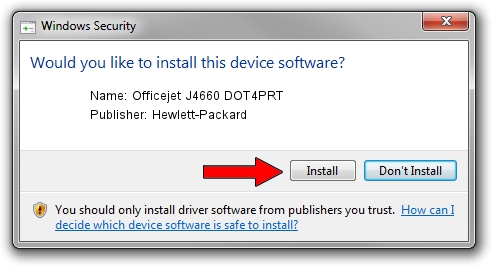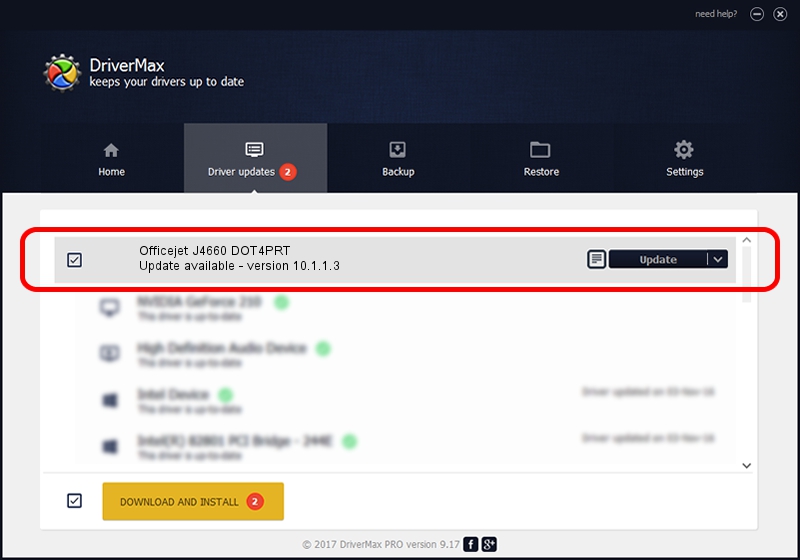Advertising seems to be blocked by your browser.
The ads help us provide this software and web site to you for free.
Please support our project by allowing our site to show ads.
Home /
Manufacturers /
Hewlett-Packard /
Officejet J4660 DOT4PRT /
dot4/vid_03F0&pid_2B12&rev_0100&mi_02&dot4&print_hpz /
10.1.1.3 Jun 18, 2009
Driver for Hewlett-Packard Officejet J4660 DOT4PRT - downloading and installing it
Officejet J4660 DOT4PRT is a Dot4Print device. This Windows driver was developed by Hewlett-Packard. In order to make sure you are downloading the exact right driver the hardware id is dot4/vid_03F0&pid_2B12&rev_0100&mi_02&dot4&print_hpz.
1. Manually install Hewlett-Packard Officejet J4660 DOT4PRT driver
- Download the driver setup file for Hewlett-Packard Officejet J4660 DOT4PRT driver from the location below. This is the download link for the driver version 10.1.1.3 dated 2009-06-18.
- Run the driver setup file from a Windows account with administrative rights. If your UAC (User Access Control) is enabled then you will have to confirm the installation of the driver and run the setup with administrative rights.
- Go through the driver installation wizard, which should be quite easy to follow. The driver installation wizard will scan your PC for compatible devices and will install the driver.
- Restart your PC and enjoy the fresh driver, as you can see it was quite smple.
This driver was rated with an average of 3 stars by 91875 users.
2. Installing the Hewlett-Packard Officejet J4660 DOT4PRT driver using DriverMax: the easy way
The advantage of using DriverMax is that it will install the driver for you in the easiest possible way and it will keep each driver up to date. How can you install a driver with DriverMax? Let's follow a few steps!
- Open DriverMax and push on the yellow button that says ~SCAN FOR DRIVER UPDATES NOW~. Wait for DriverMax to scan and analyze each driver on your PC.
- Take a look at the list of available driver updates. Scroll the list down until you find the Hewlett-Packard Officejet J4660 DOT4PRT driver. Click the Update button.
- Finished installing the driver!

Jul 2 2016 11:51AM / Written by Dan Armano for DriverMax
follow @danarm