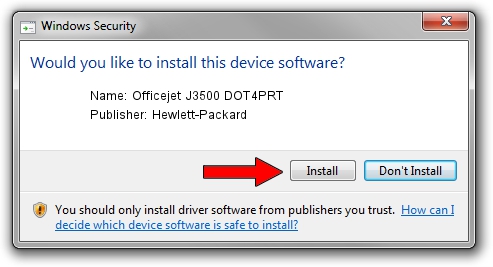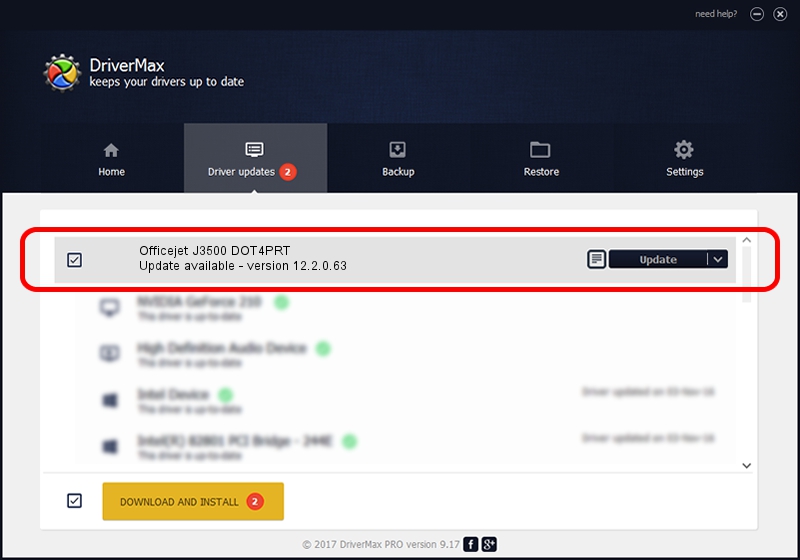Advertising seems to be blocked by your browser.
The ads help us provide this software and web site to you for free.
Please support our project by allowing our site to show ads.
Home /
Manufacturers /
Hewlett-Packard /
Officejet J3500 DOT4PRT /
dot4/vid_03f0&pid_3212&rev_0100&MI_02&print_hpz /
12.2.0.63 Apr 16, 2013
Download and install Hewlett-Packard Officejet J3500 DOT4PRT driver
Officejet J3500 DOT4PRT is a Dot4Print hardware device. This driver was developed by Hewlett-Packard. The hardware id of this driver is dot4/vid_03f0&pid_3212&rev_0100&MI_02&print_hpz.
1. Manually install Hewlett-Packard Officejet J3500 DOT4PRT driver
- Download the setup file for Hewlett-Packard Officejet J3500 DOT4PRT driver from the link below. This download link is for the driver version 12.2.0.63 dated 2013-04-16.
- Start the driver setup file from a Windows account with administrative rights. If your User Access Control Service (UAC) is started then you will have to confirm the installation of the driver and run the setup with administrative rights.
- Follow the driver setup wizard, which should be pretty easy to follow. The driver setup wizard will scan your PC for compatible devices and will install the driver.
- Shutdown and restart your computer and enjoy the updated driver, as you can see it was quite smple.
Driver rating 3.5 stars out of 90171 votes.
2. How to install Hewlett-Packard Officejet J3500 DOT4PRT driver using DriverMax
The advantage of using DriverMax is that it will install the driver for you in the easiest possible way and it will keep each driver up to date. How can you install a driver with DriverMax? Let's follow a few steps!
- Open DriverMax and press on the yellow button named ~SCAN FOR DRIVER UPDATES NOW~. Wait for DriverMax to analyze each driver on your computer.
- Take a look at the list of available driver updates. Search the list until you find the Hewlett-Packard Officejet J3500 DOT4PRT driver. Click on Update.
- That's it, you installed your first driver!

Aug 12 2016 2:17PM / Written by Daniel Statescu for DriverMax
follow @DanielStatescu