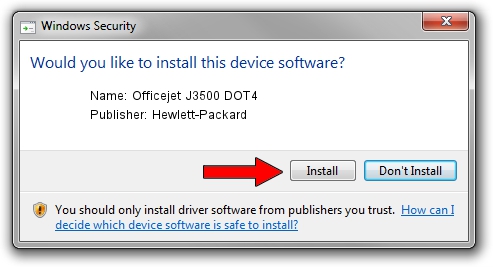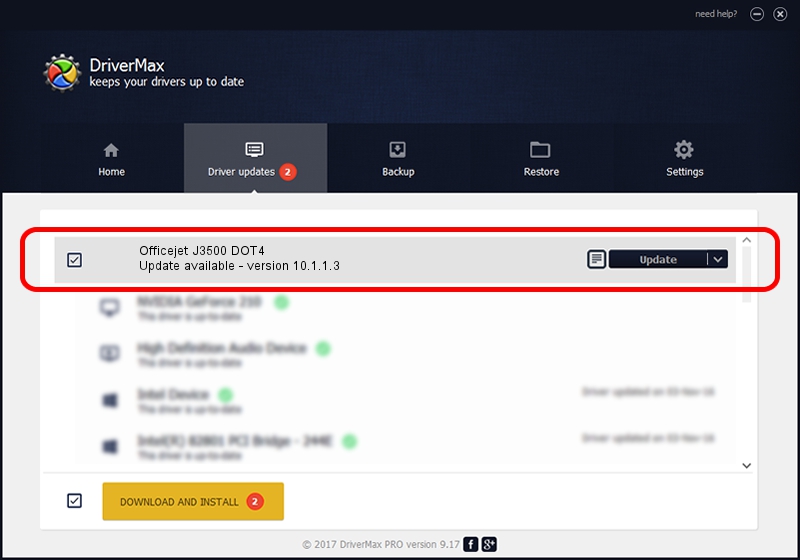Advertising seems to be blocked by your browser.
The ads help us provide this software and web site to you for free.
Please support our project by allowing our site to show ads.
Home /
Manufacturers /
Hewlett-Packard /
Officejet J3500 DOT4 /
dot4usb/vid_03f0&pid_3212&MI_02&dot4 /
10.1.1.3 Sep 15, 2009
Driver for Hewlett-Packard Officejet J3500 DOT4 - downloading and installing it
Officejet J3500 DOT4 is a Dot4 hardware device. This Windows driver was developed by Hewlett-Packard. In order to make sure you are downloading the exact right driver the hardware id is dot4usb/vid_03f0&pid_3212&MI_02&dot4.
1. How to manually install Hewlett-Packard Officejet J3500 DOT4 driver
- Download the driver setup file for Hewlett-Packard Officejet J3500 DOT4 driver from the location below. This download link is for the driver version 10.1.1.3 dated 2009-09-15.
- Run the driver installation file from a Windows account with administrative rights. If your User Access Control Service (UAC) is running then you will have to accept of the driver and run the setup with administrative rights.
- Follow the driver setup wizard, which should be quite straightforward. The driver setup wizard will analyze your PC for compatible devices and will install the driver.
- Restart your PC and enjoy the new driver, it is as simple as that.
This driver was installed by many users and received an average rating of 3.3 stars out of 30333 votes.
2. How to install Hewlett-Packard Officejet J3500 DOT4 driver using DriverMax
The most important advantage of using DriverMax is that it will setup the driver for you in just a few seconds and it will keep each driver up to date, not just this one. How can you install a driver with DriverMax? Let's see!
- Start DriverMax and click on the yellow button named ~SCAN FOR DRIVER UPDATES NOW~. Wait for DriverMax to scan and analyze each driver on your computer.
- Take a look at the list of detected driver updates. Scroll the list down until you locate the Hewlett-Packard Officejet J3500 DOT4 driver. Click the Update button.
- Finished installing the driver!

Jul 5 2016 1:08AM / Written by Daniel Statescu for DriverMax
follow @DanielStatescu