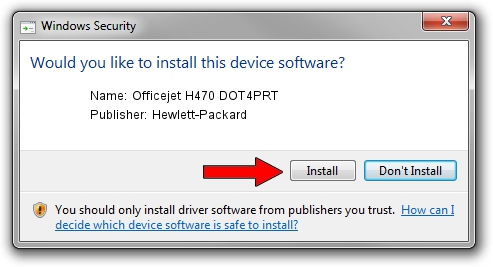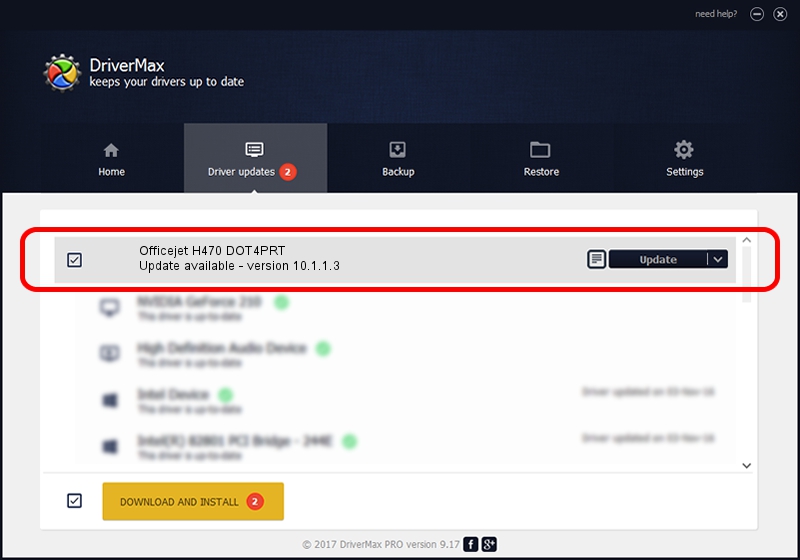Advertising seems to be blocked by your browser.
The ads help us provide this software and web site to you for free.
Please support our project by allowing our site to show ads.
Home /
Manufacturers /
Hewlett-Packard /
Officejet H470 DOT4PRT /
dot4/vid_03f0&pid_2812&mi_01&dot4&print_hpz /
10.1.1.3 Jun 18, 2009
Driver for Hewlett-Packard Officejet H470 DOT4PRT - downloading and installing it
Officejet H470 DOT4PRT is a Dot4Print device. This driver was developed by Hewlett-Packard. The hardware id of this driver is dot4/vid_03f0&pid_2812&mi_01&dot4&print_hpz; this string has to match your hardware.
1. How to manually install Hewlett-Packard Officejet H470 DOT4PRT driver
- You can download from the link below the driver installer file for the Hewlett-Packard Officejet H470 DOT4PRT driver. The archive contains version 10.1.1.3 dated 2009-06-18 of the driver.
- Start the driver installer file from a user account with the highest privileges (rights). If your User Access Control Service (UAC) is enabled please accept of the driver and run the setup with administrative rights.
- Follow the driver installation wizard, which will guide you; it should be quite easy to follow. The driver installation wizard will analyze your PC and will install the right driver.
- When the operation finishes shutdown and restart your PC in order to use the updated driver. It is as simple as that to install a Windows driver!
Driver rating 4 stars out of 91510 votes.
2. Installing the Hewlett-Packard Officejet H470 DOT4PRT driver using DriverMax: the easy way
The most important advantage of using DriverMax is that it will setup the driver for you in the easiest possible way and it will keep each driver up to date. How easy can you install a driver using DriverMax? Let's see!
- Open DriverMax and push on the yellow button named ~SCAN FOR DRIVER UPDATES NOW~. Wait for DriverMax to analyze each driver on your PC.
- Take a look at the list of detected driver updates. Scroll the list down until you find the Hewlett-Packard Officejet H470 DOT4PRT driver. Click the Update button.
- Finished installing the driver!

Jul 2 2016 11:52AM / Written by Andreea Kartman for DriverMax
follow @DeeaKartman