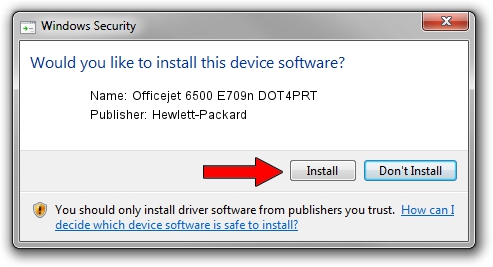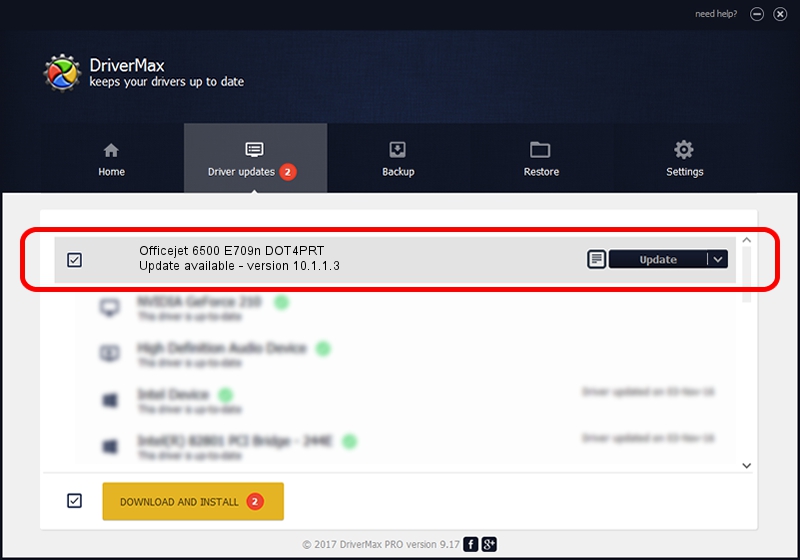Advertising seems to be blocked by your browser.
The ads help us provide this software and web site to you for free.
Please support our project by allowing our site to show ads.
Home /
Manufacturers /
Hewlett-Packard /
Officejet 6500 E709n DOT4PRT /
dot4/vid_03F0&pid_4512&mi_02&dot4&print_hpz /
10.1.1.3 Jun 22, 2009
Hewlett-Packard Officejet 6500 E709n DOT4PRT how to download and install the driver
Officejet 6500 E709n DOT4PRT is a Dot4Print device. This Windows driver was developed by Hewlett-Packard. In order to make sure you are downloading the exact right driver the hardware id is dot4/vid_03F0&pid_4512&mi_02&dot4&print_hpz.
1. Manually install Hewlett-Packard Officejet 6500 E709n DOT4PRT driver
- Download the setup file for Hewlett-Packard Officejet 6500 E709n DOT4PRT driver from the location below. This download link is for the driver version 10.1.1.3 dated 2009-06-22.
- Start the driver installation file from a Windows account with the highest privileges (rights). If your User Access Control (UAC) is started then you will have to confirm the installation of the driver and run the setup with administrative rights.
- Go through the driver setup wizard, which should be pretty easy to follow. The driver setup wizard will scan your PC for compatible devices and will install the driver.
- Shutdown and restart your PC and enjoy the updated driver, as you can see it was quite smple.
Driver rating 3.6 stars out of 74331 votes.
2. Using DriverMax to install Hewlett-Packard Officejet 6500 E709n DOT4PRT driver
The most important advantage of using DriverMax is that it will setup the driver for you in just a few seconds and it will keep each driver up to date, not just this one. How easy can you install a driver using DriverMax? Let's take a look!
- Start DriverMax and click on the yellow button that says ~SCAN FOR DRIVER UPDATES NOW~. Wait for DriverMax to analyze each driver on your computer.
- Take a look at the list of detected driver updates. Search the list until you find the Hewlett-Packard Officejet 6500 E709n DOT4PRT driver. Click on Update.
- That's it, you installed your first driver!