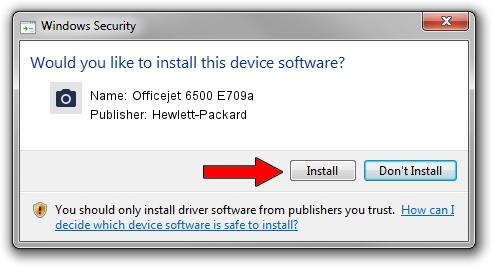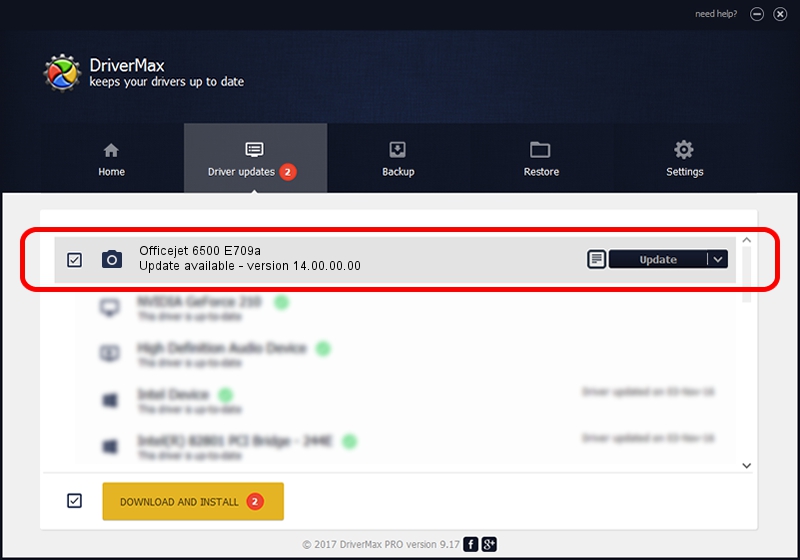Advertising seems to be blocked by your browser.
The ads help us provide this software and web site to you for free.
Please support our project by allowing our site to show ads.
Home /
Manufacturers /
Hewlett-Packard /
Officejet 6500 E709a /
USB/Vid_03f0&Pid_4412&Mi_00 /
14.00.00.00 Mar 23, 2010
Hewlett-Packard Officejet 6500 E709a driver download and installation
Officejet 6500 E709a is a Imaging Devices hardware device. The developer of this driver was Hewlett-Packard. The hardware id of this driver is USB/Vid_03f0&Pid_4412&Mi_00.
1. Hewlett-Packard Officejet 6500 E709a driver - how to install it manually
- You can download from the link below the driver setup file for the Hewlett-Packard Officejet 6500 E709a driver. The archive contains version 14.00.00.00 dated 2010-03-23 of the driver.
- Run the driver installer file from a user account with the highest privileges (rights). If your User Access Control (UAC) is running please accept of the driver and run the setup with administrative rights.
- Follow the driver setup wizard, which will guide you; it should be pretty easy to follow. The driver setup wizard will scan your PC and will install the right driver.
- When the operation finishes shutdown and restart your computer in order to use the updated driver. It is as simple as that to install a Windows driver!
Driver rating 3.4 stars out of 7250 votes.
2. Installing the Hewlett-Packard Officejet 6500 E709a driver using DriverMax: the easy way
The most important advantage of using DriverMax is that it will install the driver for you in the easiest possible way and it will keep each driver up to date, not just this one. How easy can you install a driver with DriverMax? Let's follow a few steps!
- Open DriverMax and push on the yellow button named ~SCAN FOR DRIVER UPDATES NOW~. Wait for DriverMax to scan and analyze each driver on your computer.
- Take a look at the list of detected driver updates. Scroll the list down until you locate the Hewlett-Packard Officejet 6500 E709a driver. Click the Update button.
- Finished installing the driver!

Jun 23 2016 7:15PM / Written by Andreea Kartman for DriverMax
follow @DeeaKartman