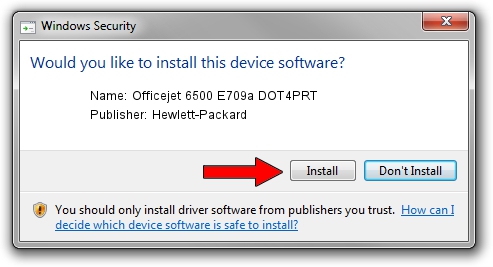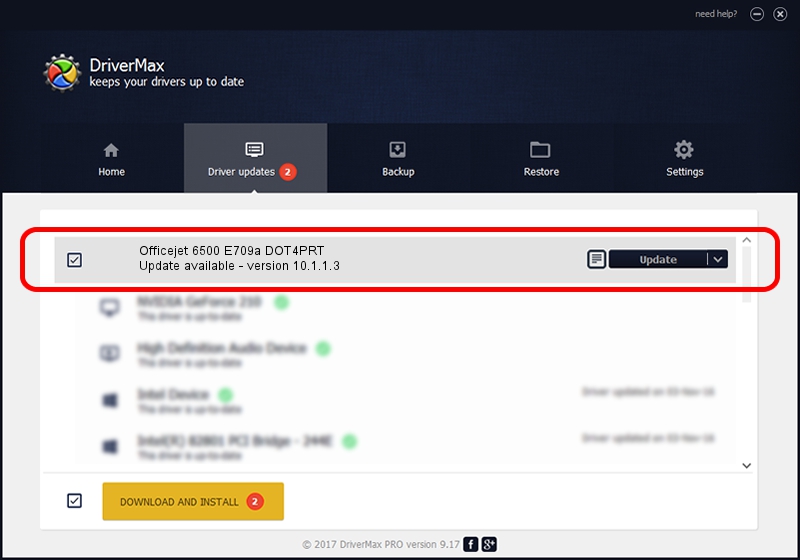Advertising seems to be blocked by your browser.
The ads help us provide this software and web site to you for free.
Please support our project by allowing our site to show ads.
Home /
Manufacturers /
Hewlett-Packard /
Officejet 6500 E709a DOT4PRT /
dot4/vid_03F0&pid_4412&mi_02&dot4&print_hpz /
10.1.1.3 Jun 22, 2009
Download and install Hewlett-Packard Officejet 6500 E709a DOT4PRT driver
Officejet 6500 E709a DOT4PRT is a Dot4Print device. This Windows driver was developed by Hewlett-Packard. The hardware id of this driver is dot4/vid_03F0&pid_4412&mi_02&dot4&print_hpz; this string has to match your hardware.
1. Hewlett-Packard Officejet 6500 E709a DOT4PRT driver - how to install it manually
- Download the driver setup file for Hewlett-Packard Officejet 6500 E709a DOT4PRT driver from the location below. This download link is for the driver version 10.1.1.3 dated 2009-06-22.
- Start the driver installation file from a Windows account with the highest privileges (rights). If your User Access Control (UAC) is running then you will have to confirm the installation of the driver and run the setup with administrative rights.
- Go through the driver setup wizard, which should be quite straightforward. The driver setup wizard will analyze your PC for compatible devices and will install the driver.
- Restart your computer and enjoy the fresh driver, it is as simple as that.
This driver received an average rating of 3.3 stars out of 72854 votes.
2. Using DriverMax to install Hewlett-Packard Officejet 6500 E709a DOT4PRT driver
The most important advantage of using DriverMax is that it will setup the driver for you in just a few seconds and it will keep each driver up to date, not just this one. How can you install a driver with DriverMax? Let's see!
- Open DriverMax and click on the yellow button named ~SCAN FOR DRIVER UPDATES NOW~. Wait for DriverMax to analyze each driver on your computer.
- Take a look at the list of available driver updates. Search the list until you locate the Hewlett-Packard Officejet 6500 E709a DOT4PRT driver. Click the Update button.
- That's all, the driver is now installed!

Aug 2 2016 10:02AM / Written by Daniel Statescu for DriverMax
follow @DanielStatescu