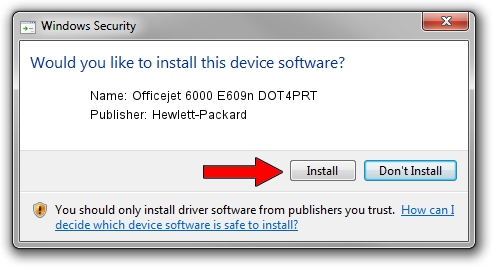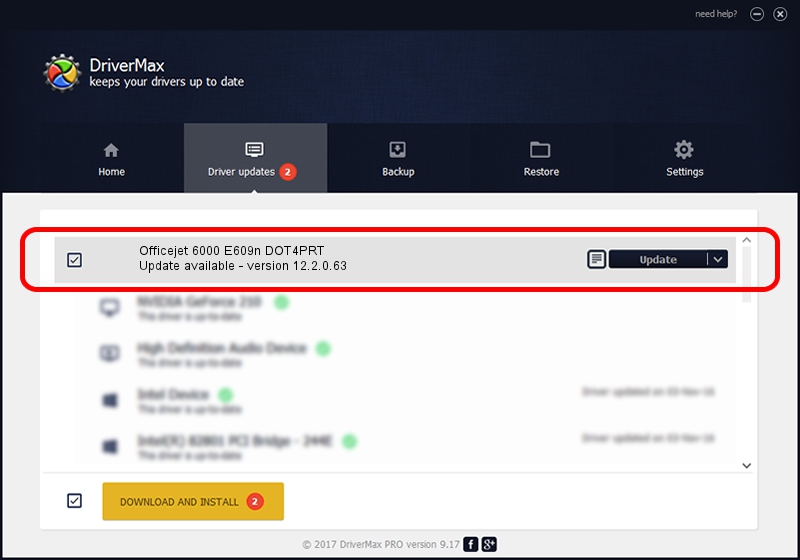Advertising seems to be blocked by your browser.
The ads help us provide this software and web site to you for free.
Please support our project by allowing our site to show ads.
Home /
Manufacturers /
Hewlett-Packard /
Officejet 6000 E609n DOT4PRT /
dot4/vid_03F0&pid_4312&rev_0100&mi_01&print_hpz /
12.2.0.63 Apr 16, 2013
Hewlett-Packard Officejet 6000 E609n DOT4PRT driver download and installation
Officejet 6000 E609n DOT4PRT is a Dot4Print device. The developer of this driver was Hewlett-Packard. The hardware id of this driver is dot4/vid_03F0&pid_4312&rev_0100&mi_01&print_hpz; this string has to match your hardware.
1. Hewlett-Packard Officejet 6000 E609n DOT4PRT driver - how to install it manually
- Download the driver setup file for Hewlett-Packard Officejet 6000 E609n DOT4PRT driver from the link below. This is the download link for the driver version 12.2.0.63 dated 2013-04-16.
- Start the driver setup file from a Windows account with administrative rights. If your User Access Control (UAC) is running then you will have to confirm the installation of the driver and run the setup with administrative rights.
- Follow the driver setup wizard, which should be quite easy to follow. The driver setup wizard will analyze your PC for compatible devices and will install the driver.
- Restart your PC and enjoy the new driver, it is as simple as that.
This driver was installed by many users and received an average rating of 3.2 stars out of 55557 votes.
2. Using DriverMax to install Hewlett-Packard Officejet 6000 E609n DOT4PRT driver
The advantage of using DriverMax is that it will setup the driver for you in just a few seconds and it will keep each driver up to date, not just this one. How can you install a driver using DriverMax? Let's follow a few steps!
- Start DriverMax and click on the yellow button named ~SCAN FOR DRIVER UPDATES NOW~. Wait for DriverMax to analyze each driver on your PC.
- Take a look at the list of detected driver updates. Scroll the list down until you find the Hewlett-Packard Officejet 6000 E609n DOT4PRT driver. Click the Update button.
- Finished installing the driver!

Aug 12 2016 5:06AM / Written by Daniel Statescu for DriverMax
follow @DanielStatescu