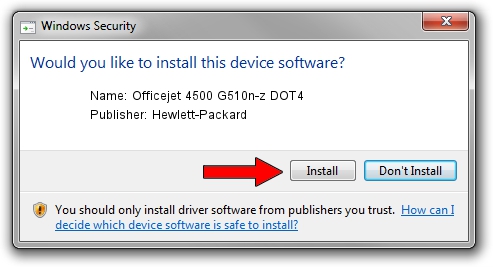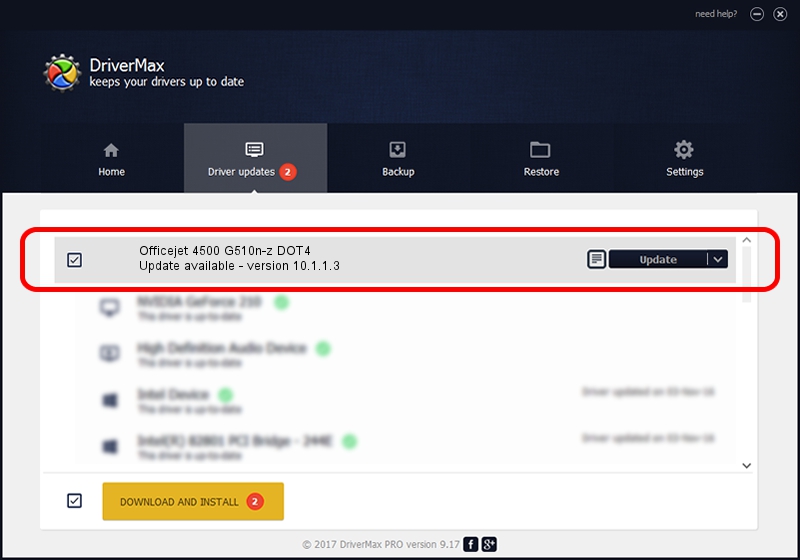Advertising seems to be blocked by your browser.
The ads help us provide this software and web site to you for free.
Please support our project by allowing our site to show ads.
Home /
Manufacturers /
Hewlett-Packard /
Officejet 4500 G510n-z DOT4 /
dot4usb/Vid_03f0&Pid_2e12&rev_0100&mi_02&dot4 /
10.1.1.3 Jun 22, 2009
Hewlett-Packard Officejet 4500 G510n-z DOT4 how to download and install the driver
Officejet 4500 G510n-z DOT4 is a Dot4 hardware device. The Windows version of this driver was developed by Hewlett-Packard. The hardware id of this driver is dot4usb/Vid_03f0&Pid_2e12&rev_0100&mi_02&dot4.
1. Install Hewlett-Packard Officejet 4500 G510n-z DOT4 driver manually
- Download the setup file for Hewlett-Packard Officejet 4500 G510n-z DOT4 driver from the link below. This is the download link for the driver version 10.1.1.3 released on 2009-06-22.
- Run the driver installation file from a Windows account with the highest privileges (rights). If your User Access Control Service (UAC) is running then you will have to confirm the installation of the driver and run the setup with administrative rights.
- Go through the driver installation wizard, which should be quite straightforward. The driver installation wizard will analyze your PC for compatible devices and will install the driver.
- Restart your PC and enjoy the new driver, as you can see it was quite smple.
This driver was rated with an average of 3.1 stars by 13903 users.
2. How to use DriverMax to install Hewlett-Packard Officejet 4500 G510n-z DOT4 driver
The advantage of using DriverMax is that it will setup the driver for you in just a few seconds and it will keep each driver up to date, not just this one. How easy can you install a driver using DriverMax? Let's take a look!
- Open DriverMax and press on the yellow button named ~SCAN FOR DRIVER UPDATES NOW~. Wait for DriverMax to scan and analyze each driver on your computer.
- Take a look at the list of driver updates. Scroll the list down until you locate the Hewlett-Packard Officejet 4500 G510n-z DOT4 driver. Click the Update button.
- That's it, you installed your first driver!

Jul 25 2016 3:31PM / Written by Andreea Kartman for DriverMax
follow @DeeaKartman