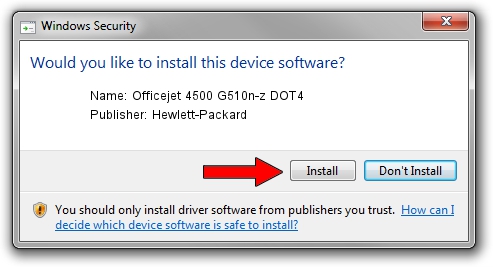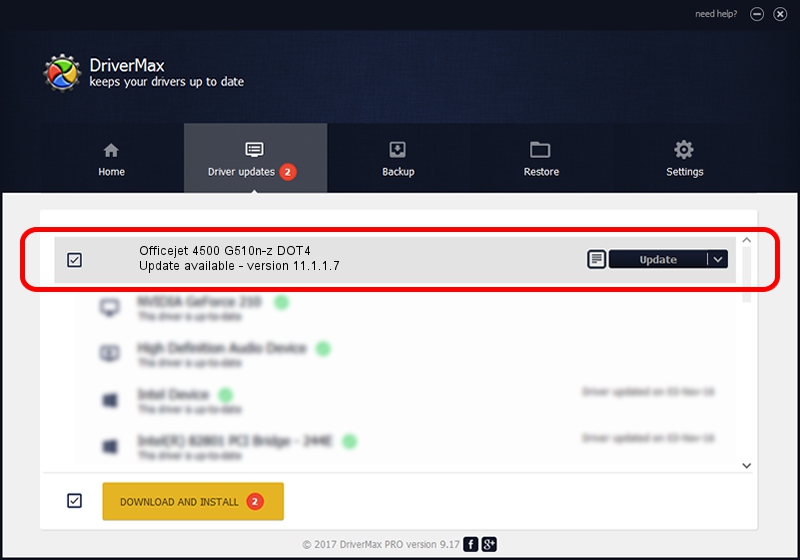Advertising seems to be blocked by your browser.
The ads help us provide this software and web site to you for free.
Please support our project by allowing our site to show ads.
Home /
Manufacturers /
Hewlett-Packard /
Officejet 4500 G510n-z DOT4 /
dot4usb/Vid_03f0&Pid_2e12&mi_02&dot4 /
11.1.1.7 May 05, 2014
Driver for Hewlett-Packard Officejet 4500 G510n-z DOT4 - downloading and installing it
Officejet 4500 G510n-z DOT4 is a Dot4 hardware device. This Windows driver was developed by Hewlett-Packard. In order to make sure you are downloading the exact right driver the hardware id is dot4usb/Vid_03f0&Pid_2e12&mi_02&dot4.
1. Install Hewlett-Packard Officejet 4500 G510n-z DOT4 driver manually
- Download the driver setup file for Hewlett-Packard Officejet 4500 G510n-z DOT4 driver from the location below. This is the download link for the driver version 11.1.1.7 released on 2014-05-05.
- Start the driver setup file from a Windows account with administrative rights. If your User Access Control (UAC) is running then you will have to accept of the driver and run the setup with administrative rights.
- Go through the driver installation wizard, which should be pretty easy to follow. The driver installation wizard will analyze your PC for compatible devices and will install the driver.
- Restart your computer and enjoy the new driver, it is as simple as that.
This driver was installed by many users and received an average rating of 3.4 stars out of 28759 votes.
2. How to install Hewlett-Packard Officejet 4500 G510n-z DOT4 driver using DriverMax
The advantage of using DriverMax is that it will install the driver for you in just a few seconds and it will keep each driver up to date. How can you install a driver with DriverMax? Let's see!
- Open DriverMax and click on the yellow button named ~SCAN FOR DRIVER UPDATES NOW~. Wait for DriverMax to analyze each driver on your computer.
- Take a look at the list of detected driver updates. Scroll the list down until you locate the Hewlett-Packard Officejet 4500 G510n-z DOT4 driver. Click the Update button.
- That's it, you installed your first driver!

Jun 20 2016 12:48PM / Written by Andreea Kartman for DriverMax
follow @DeeaKartman