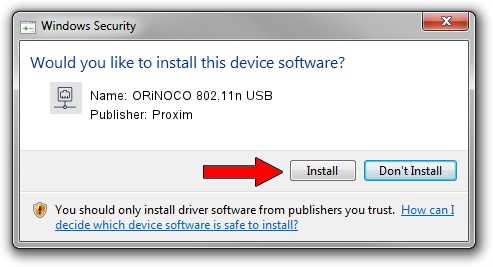Advertising seems to be blocked by your browser.
The ads help us provide this software and web site to you for free.
Please support our project by allowing our site to show ads.
Proxim ORiNOCO 802.11n USB how to download and install the driver
ORiNOCO 802.11n USB is a Network Adapters hardware device. The developer of this driver was Proxim. The hardware id of this driver is USB/VID_1435&PID_0804; this string has to match your hardware.
1. Manually install Proxim ORiNOCO 802.11n USB driver
- Download the driver setup file for Proxim ORiNOCO 802.11n USB driver from the link below. This is the download link for the driver version 3.5.0.19 dated 2010-04-27.
- Run the driver installation file from a Windows account with administrative rights. If your User Access Control (UAC) is started then you will have to accept of the driver and run the setup with administrative rights.
- Follow the driver installation wizard, which should be pretty straightforward. The driver installation wizard will scan your PC for compatible devices and will install the driver.
- Restart your computer and enjoy the updated driver, as you can see it was quite smple.
Driver rating 3.9 stars out of 55397 votes.
2. Using DriverMax to install Proxim ORiNOCO 802.11n USB driver
The most important advantage of using DriverMax is that it will install the driver for you in just a few seconds and it will keep each driver up to date. How can you install a driver using DriverMax? Let's take a look!
- Open DriverMax and click on the yellow button named ~SCAN FOR DRIVER UPDATES NOW~. Wait for DriverMax to analyze each driver on your PC.
- Take a look at the list of driver updates. Search the list until you find the Proxim ORiNOCO 802.11n USB driver. Click on Update.
- That's all, the driver is now installed!

Jul 8 2016 5:28PM / Written by Daniel Statescu for DriverMax
follow @DanielStatescu