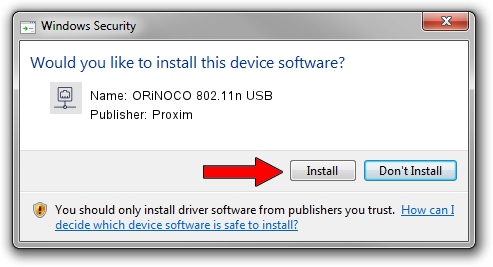Advertising seems to be blocked by your browser.
The ads help us provide this software and web site to you for free.
Please support our project by allowing our site to show ads.
Home /
Manufacturers /
Proxim /
ORiNOCO 802.11n USB /
USB/VID_1435&PID_0804 /
3.1.0.759 Feb 12, 2016
Download and install Proxim ORiNOCO 802.11n USB driver
ORiNOCO 802.11n USB is a Network Adapters device. The developer of this driver was Proxim. The hardware id of this driver is USB/VID_1435&PID_0804.
1. Install Proxim ORiNOCO 802.11n USB driver manually
- You can download from the link below the driver installer file for the Proxim ORiNOCO 802.11n USB driver. The archive contains version 3.1.0.759 released on 2016-02-12 of the driver.
- Start the driver installer file from a user account with the highest privileges (rights). If your User Access Control Service (UAC) is started please confirm the installation of the driver and run the setup with administrative rights.
- Follow the driver setup wizard, which will guide you; it should be quite easy to follow. The driver setup wizard will scan your computer and will install the right driver.
- When the operation finishes restart your computer in order to use the updated driver. As you can see it was quite smple to install a Windows driver!
The file size of this driver is 287742 bytes (281.00 KB)
This driver received an average rating of 4.3 stars out of 53702 votes.
This driver is fully compatible with the following versions of Windows:
- This driver works on Windows 2000 64 bits
- This driver works on Windows Server 2003 64 bits
- This driver works on Windows XP 64 bits
- This driver works on Windows Vista 64 bits
- This driver works on Windows 7 64 bits
- This driver works on Windows 8 64 bits
- This driver works on Windows 8.1 64 bits
- This driver works on Windows 10 64 bits
- This driver works on Windows 11 64 bits
2. How to use DriverMax to install Proxim ORiNOCO 802.11n USB driver
The advantage of using DriverMax is that it will install the driver for you in just a few seconds and it will keep each driver up to date. How easy can you install a driver with DriverMax? Let's see!
- Start DriverMax and push on the yellow button that says ~SCAN FOR DRIVER UPDATES NOW~. Wait for DriverMax to analyze each driver on your computer.
- Take a look at the list of driver updates. Scroll the list down until you locate the Proxim ORiNOCO 802.11n USB driver. Click the Update button.
- That's all, the driver is now installed!

Jun 8 2024 3:26AM / Written by Dan Armano for DriverMax
follow @danarm