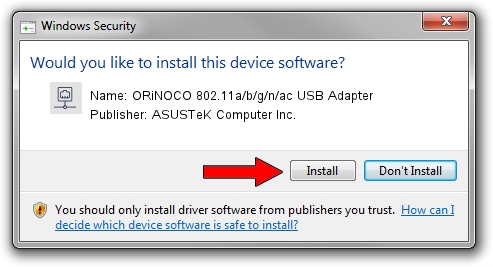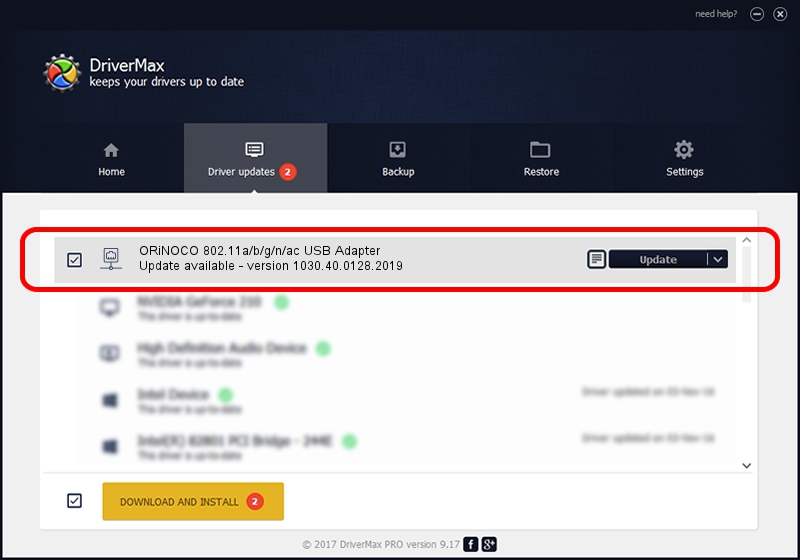Advertising seems to be blocked by your browser.
The ads help us provide this software and web site to you for free.
Please support our project by allowing our site to show ads.
Home /
Manufacturers /
ASUSTeK Computer Inc. /
ORiNOCO 802.11a/b/g/n/ac USB Adapter /
USB/VID_08C4&PID_0115 /
1030.40.0128.2019 Apr 08, 2021
ASUSTeK Computer Inc. ORiNOCO 802.11a/b/g/n/ac USB Adapter how to download and install the driver
ORiNOCO 802.11a/b/g/n/ac USB Adapter is a Network Adapters hardware device. The Windows version of this driver was developed by ASUSTeK Computer Inc.. The hardware id of this driver is USB/VID_08C4&PID_0115.
1. Install ASUSTeK Computer Inc. ORiNOCO 802.11a/b/g/n/ac USB Adapter driver manually
- You can download from the link below the driver setup file for the ASUSTeK Computer Inc. ORiNOCO 802.11a/b/g/n/ac USB Adapter driver. The archive contains version 1030.40.0128.2019 released on 2021-04-08 of the driver.
- Start the driver installer file from a user account with administrative rights. If your User Access Control Service (UAC) is started please confirm the installation of the driver and run the setup with administrative rights.
- Follow the driver setup wizard, which will guide you; it should be quite easy to follow. The driver setup wizard will scan your PC and will install the right driver.
- When the operation finishes restart your PC in order to use the updated driver. It is as simple as that to install a Windows driver!
File size of the driver: 3623943 bytes (3.46 MB)
Driver rating 5 stars out of 96876 votes.
This driver was released for the following versions of Windows:
- This driver works on Windows 7 32 bits
- This driver works on Windows 8 32 bits
- This driver works on Windows 8.1 32 bits
- This driver works on Windows 10 32 bits
- This driver works on Windows 11 32 bits
2. Using DriverMax to install ASUSTeK Computer Inc. ORiNOCO 802.11a/b/g/n/ac USB Adapter driver
The most important advantage of using DriverMax is that it will setup the driver for you in just a few seconds and it will keep each driver up to date. How can you install a driver using DriverMax? Let's see!
- Open DriverMax and click on the yellow button that says ~SCAN FOR DRIVER UPDATES NOW~. Wait for DriverMax to analyze each driver on your PC.
- Take a look at the list of available driver updates. Scroll the list down until you find the ASUSTeK Computer Inc. ORiNOCO 802.11a/b/g/n/ac USB Adapter driver. Click the Update button.
- Finished installing the driver!

Aug 11 2024 12:22PM / Written by Dan Armano for DriverMax
follow @danarm