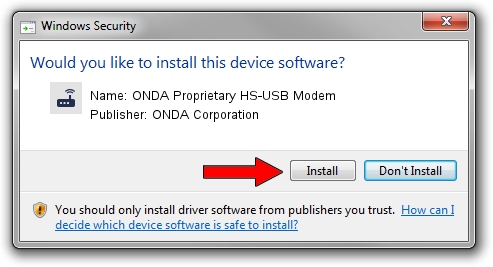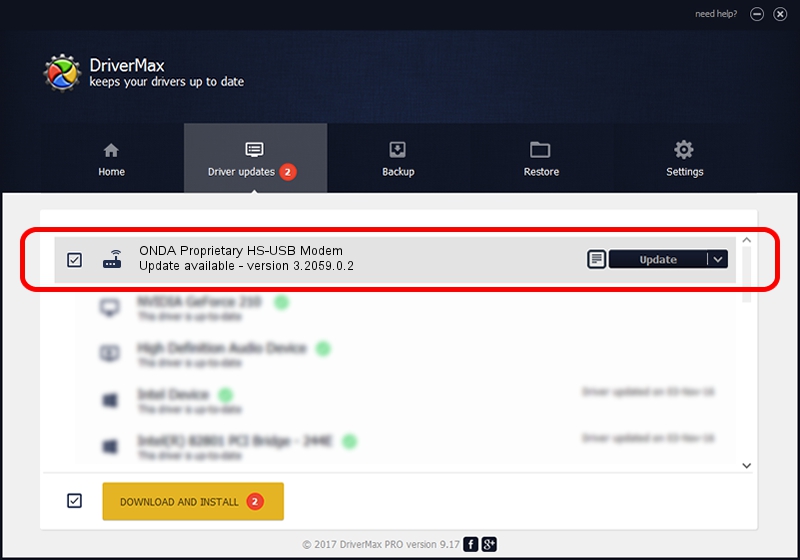Advertising seems to be blocked by your browser.
The ads help us provide this software and web site to you for free.
Please support our project by allowing our site to show ads.
Home /
Manufacturers /
ONDA Corporation /
ONDA Proprietary HS-USB Modem /
USB/VID_19D2&PID_0019&MI_02 /
3.2059.0.2 Oct 26, 2009
Download and install ONDA Corporation ONDA Proprietary HS-USB Modem driver
ONDA Proprietary HS-USB Modem is a Modem hardware device. This Windows driver was developed by ONDA Corporation. The hardware id of this driver is USB/VID_19D2&PID_0019&MI_02.
1. ONDA Corporation ONDA Proprietary HS-USB Modem driver - how to install it manually
- Download the setup file for ONDA Corporation ONDA Proprietary HS-USB Modem driver from the location below. This is the download link for the driver version 3.2059.0.2 released on 2009-10-26.
- Start the driver installation file from a Windows account with the highest privileges (rights). If your User Access Control (UAC) is started then you will have to accept of the driver and run the setup with administrative rights.
- Go through the driver installation wizard, which should be pretty straightforward. The driver installation wizard will analyze your PC for compatible devices and will install the driver.
- Shutdown and restart your PC and enjoy the updated driver, as you can see it was quite smple.
This driver received an average rating of 3 stars out of 10220 votes.
2. How to install ONDA Corporation ONDA Proprietary HS-USB Modem driver using DriverMax
The most important advantage of using DriverMax is that it will install the driver for you in the easiest possible way and it will keep each driver up to date. How can you install a driver with DriverMax? Let's follow a few steps!
- Start DriverMax and press on the yellow button that says ~SCAN FOR DRIVER UPDATES NOW~. Wait for DriverMax to analyze each driver on your PC.
- Take a look at the list of detected driver updates. Search the list until you locate the ONDA Corporation ONDA Proprietary HS-USB Modem driver. Click on Update.
- That's all, the driver is now installed!

Jun 28 2016 5:34PM / Written by Dan Armano for DriverMax
follow @danarm