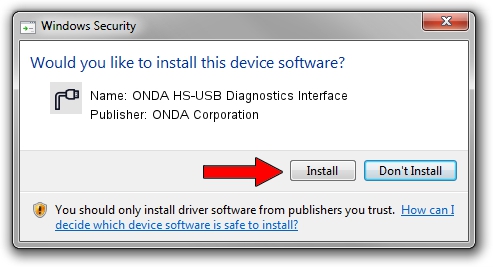Advertising seems to be blocked by your browser.
The ads help us provide this software and web site to you for free.
Please support our project by allowing our site to show ads.
Home /
Manufacturers /
ONDA Corporation /
ONDA HS-USB Diagnostics Interface /
USB/VID_19D2&PID_0058&MI_00 /
3.2059.0.2 Oct 26, 2009
Driver for ONDA Corporation ONDA HS-USB Diagnostics Interface - downloading and installing it
ONDA HS-USB Diagnostics Interface is a Ports device. The developer of this driver was ONDA Corporation. The hardware id of this driver is USB/VID_19D2&PID_0058&MI_00; this string has to match your hardware.
1. Manually install ONDA Corporation ONDA HS-USB Diagnostics Interface driver
- You can download from the link below the driver installer file for the ONDA Corporation ONDA HS-USB Diagnostics Interface driver. The archive contains version 3.2059.0.2 dated 2009-10-26 of the driver.
- Start the driver installer file from a user account with the highest privileges (rights). If your User Access Control (UAC) is started please accept of the driver and run the setup with administrative rights.
- Follow the driver installation wizard, which will guide you; it should be quite easy to follow. The driver installation wizard will scan your computer and will install the right driver.
- When the operation finishes shutdown and restart your PC in order to use the updated driver. As you can see it was quite smple to install a Windows driver!
This driver was installed by many users and received an average rating of 3.7 stars out of 77833 votes.
2. How to install ONDA Corporation ONDA HS-USB Diagnostics Interface driver using DriverMax
The most important advantage of using DriverMax is that it will install the driver for you in just a few seconds and it will keep each driver up to date. How easy can you install a driver using DriverMax? Let's see!
- Start DriverMax and press on the yellow button that says ~SCAN FOR DRIVER UPDATES NOW~. Wait for DriverMax to analyze each driver on your PC.
- Take a look at the list of available driver updates. Search the list until you find the ONDA Corporation ONDA HS-USB Diagnostics Interface driver. Click the Update button.
- That's all, the driver is now installed!

Aug 10 2016 10:59AM / Written by Andreea Kartman for DriverMax
follow @DeeaKartman