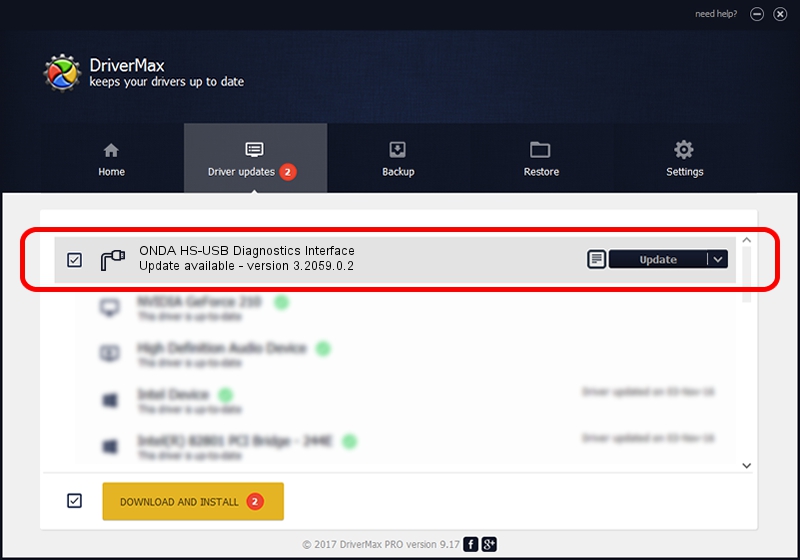Advertising seems to be blocked by your browser.
The ads help us provide this software and web site to you for free.
Please support our project by allowing our site to show ads.
Home /
Manufacturers /
ONDA Corporation /
ONDA HS-USB Diagnostics Interface /
USB/VID_19D2&PID_0019&MI_00 /
3.2059.0.2 Oct 26, 2009
Download and install ONDA Corporation ONDA HS-USB Diagnostics Interface driver
ONDA HS-USB Diagnostics Interface is a Ports hardware device. This Windows driver was developed by ONDA Corporation. USB/VID_19D2&PID_0019&MI_00 is the matching hardware id of this device.
1. Install ONDA Corporation ONDA HS-USB Diagnostics Interface driver manually
- You can download from the link below the driver installer file for the ONDA Corporation ONDA HS-USB Diagnostics Interface driver. The archive contains version 3.2059.0.2 released on 2009-10-26 of the driver.
- Run the driver installer file from a user account with administrative rights. If your UAC (User Access Control) is started please confirm the installation of the driver and run the setup with administrative rights.
- Follow the driver setup wizard, which will guide you; it should be pretty easy to follow. The driver setup wizard will scan your PC and will install the right driver.
- When the operation finishes restart your computer in order to use the updated driver. As you can see it was quite smple to install a Windows driver!
This driver received an average rating of 3.9 stars out of 77446 votes.
2. Using DriverMax to install ONDA Corporation ONDA HS-USB Diagnostics Interface driver
The advantage of using DriverMax is that it will setup the driver for you in the easiest possible way and it will keep each driver up to date. How easy can you install a driver with DriverMax? Let's follow a few steps!
- Start DriverMax and click on the yellow button that says ~SCAN FOR DRIVER UPDATES NOW~. Wait for DriverMax to analyze each driver on your computer.
- Take a look at the list of driver updates. Search the list until you find the ONDA Corporation ONDA HS-USB Diagnostics Interface driver. Click the Update button.
- Enjoy using the updated driver! :)