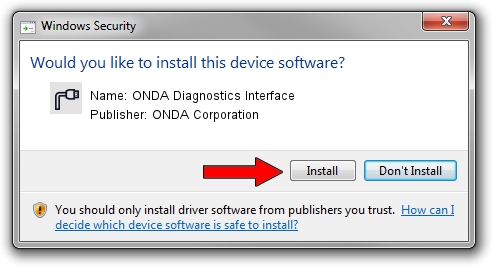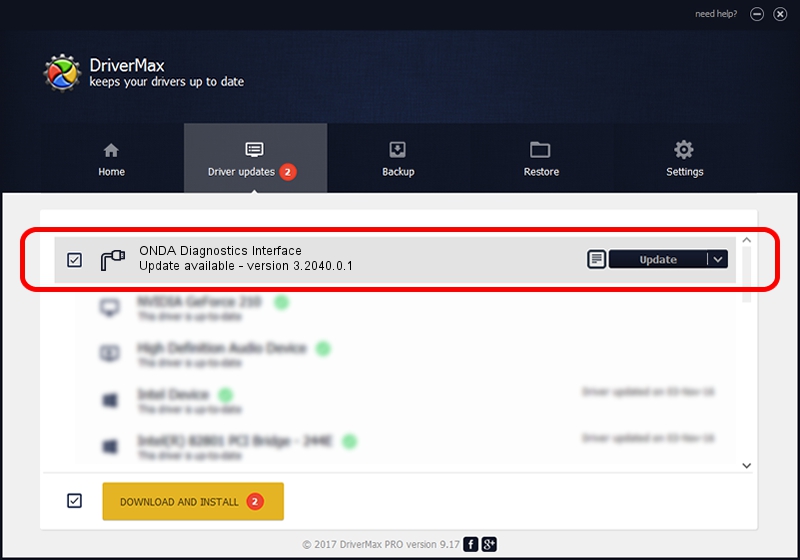Advertising seems to be blocked by your browser.
The ads help us provide this software and web site to you for free.
Please support our project by allowing our site to show ads.
Home /
Manufacturers /
ONDA Corporation /
ONDA Diagnostics Interface /
USB/VID_19D2&PID_0006&MI_01 /
3.2040.0.1 Jun 04, 2007
Driver for ONDA Corporation ONDA Diagnostics Interface - downloading and installing it
ONDA Diagnostics Interface is a Ports device. This Windows driver was developed by ONDA Corporation. The hardware id of this driver is USB/VID_19D2&PID_0006&MI_01; this string has to match your hardware.
1. Manually install ONDA Corporation ONDA Diagnostics Interface driver
- Download the driver setup file for ONDA Corporation ONDA Diagnostics Interface driver from the link below. This download link is for the driver version 3.2040.0.1 dated 2007-06-04.
- Start the driver installation file from a Windows account with administrative rights. If your User Access Control (UAC) is started then you will have to accept of the driver and run the setup with administrative rights.
- Follow the driver installation wizard, which should be pretty straightforward. The driver installation wizard will analyze your PC for compatible devices and will install the driver.
- Restart your computer and enjoy the new driver, as you can see it was quite smple.
File size of the driver: 108943 bytes (106.39 KB)
This driver was installed by many users and received an average rating of 4.9 stars out of 42949 votes.
This driver will work for the following versions of Windows:
- This driver works on Windows 2000 32 bits
- This driver works on Windows Server 2003 32 bits
- This driver works on Windows XP 32 bits
- This driver works on Windows Vista 32 bits
- This driver works on Windows 7 32 bits
- This driver works on Windows 8 32 bits
- This driver works on Windows 8.1 32 bits
- This driver works on Windows 10 32 bits
- This driver works on Windows 11 32 bits
2. How to use DriverMax to install ONDA Corporation ONDA Diagnostics Interface driver
The most important advantage of using DriverMax is that it will install the driver for you in just a few seconds and it will keep each driver up to date, not just this one. How easy can you install a driver using DriverMax? Let's take a look!
- Start DriverMax and push on the yellow button named ~SCAN FOR DRIVER UPDATES NOW~. Wait for DriverMax to analyze each driver on your PC.
- Take a look at the list of detected driver updates. Scroll the list down until you locate the ONDA Corporation ONDA Diagnostics Interface driver. Click on Update.
- That's all, the driver is now installed!

Aug 6 2016 5:29AM / Written by Andreea Kartman for DriverMax
follow @DeeaKartman