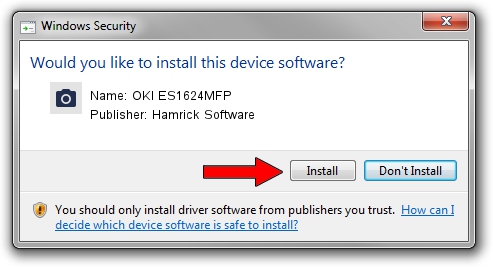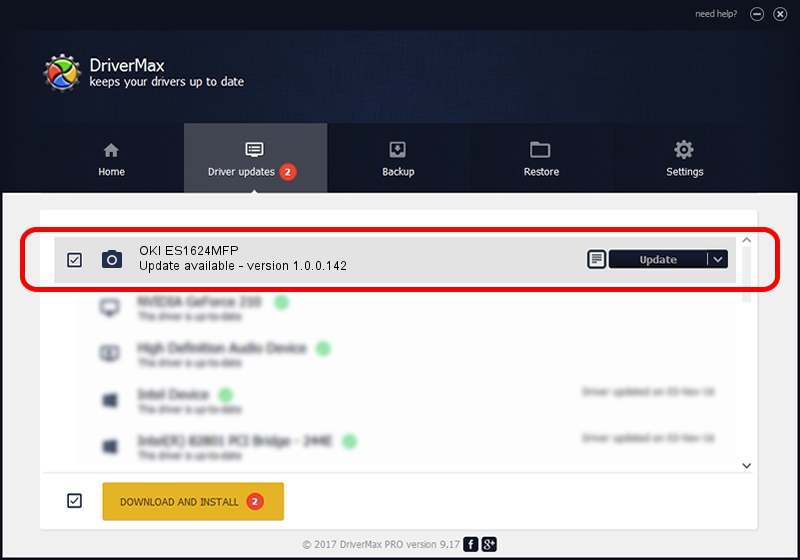Advertising seems to be blocked by your browser.
The ads help us provide this software and web site to you for free.
Please support our project by allowing our site to show ads.
Home /
Manufacturers /
Hamrick Software /
OKI ES1624MFP /
USB/Vid_06bc&Pid_00a9&MI_00 /
1.0.0.142 Aug 21, 2006
Hamrick Software OKI ES1624MFP - two ways of downloading and installing the driver
OKI ES1624MFP is a Imaging Devices hardware device. The Windows version of this driver was developed by Hamrick Software. USB/Vid_06bc&Pid_00a9&MI_00 is the matching hardware id of this device.
1. Hamrick Software OKI ES1624MFP driver - how to install it manually
- You can download from the link below the driver installer file for the Hamrick Software OKI ES1624MFP driver. The archive contains version 1.0.0.142 released on 2006-08-21 of the driver.
- Start the driver installer file from a user account with the highest privileges (rights). If your User Access Control Service (UAC) is running please accept of the driver and run the setup with administrative rights.
- Go through the driver installation wizard, which will guide you; it should be pretty easy to follow. The driver installation wizard will analyze your computer and will install the right driver.
- When the operation finishes restart your PC in order to use the updated driver. As you can see it was quite smple to install a Windows driver!
Driver rating 3.2 stars out of 13444 votes.
2. Installing the Hamrick Software OKI ES1624MFP driver using DriverMax: the easy way
The most important advantage of using DriverMax is that it will setup the driver for you in just a few seconds and it will keep each driver up to date. How easy can you install a driver using DriverMax? Let's take a look!
- Open DriverMax and push on the yellow button named ~SCAN FOR DRIVER UPDATES NOW~. Wait for DriverMax to scan and analyze each driver on your PC.
- Take a look at the list of driver updates. Scroll the list down until you find the Hamrick Software OKI ES1624MFP driver. Click on Update.
- Finished installing the driver!

Sep 9 2024 9:00PM / Written by Daniel Statescu for DriverMax
follow @DanielStatescu