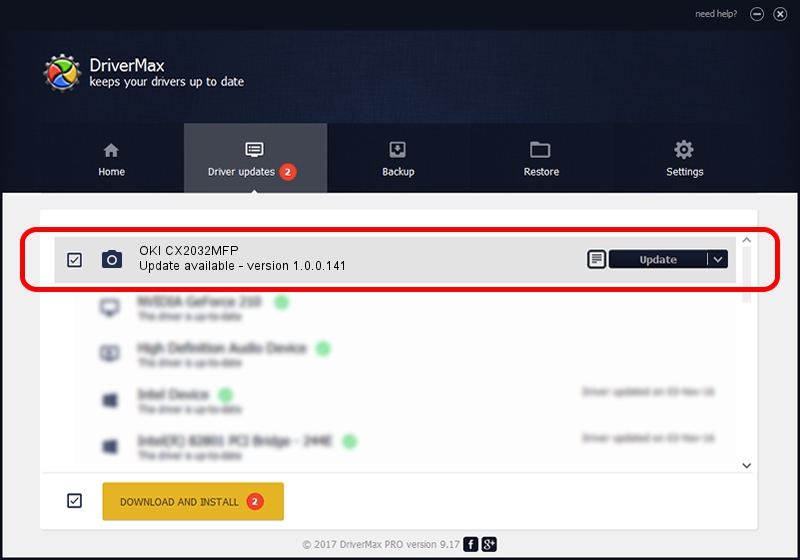Advertising seems to be blocked by your browser.
The ads help us provide this software and web site to you for free.
Please support our project by allowing our site to show ads.
Home /
Manufacturers /
Hamrick Software /
OKI CX2032MFP /
USB/Vid_06bc&Pid_0120&MI_00 /
1.0.0.141 Aug 21, 2006
Hamrick Software OKI CX2032MFP driver download and installation
OKI CX2032MFP is a Imaging Devices device. The developer of this driver was Hamrick Software. The hardware id of this driver is USB/Vid_06bc&Pid_0120&MI_00.
1. Manually install Hamrick Software OKI CX2032MFP driver
- You can download from the link below the driver installer file for the Hamrick Software OKI CX2032MFP driver. The archive contains version 1.0.0.141 released on 2006-08-21 of the driver.
- Run the driver installer file from a user account with the highest privileges (rights). If your User Access Control (UAC) is started please confirm the installation of the driver and run the setup with administrative rights.
- Follow the driver installation wizard, which will guide you; it should be quite easy to follow. The driver installation wizard will analyze your computer and will install the right driver.
- When the operation finishes shutdown and restart your PC in order to use the updated driver. As you can see it was quite smple to install a Windows driver!
Driver rating 3.6 stars out of 56433 votes.
2. Using DriverMax to install Hamrick Software OKI CX2032MFP driver
The advantage of using DriverMax is that it will setup the driver for you in just a few seconds and it will keep each driver up to date, not just this one. How can you install a driver using DriverMax? Let's see!
- Start DriverMax and push on the yellow button that says ~SCAN FOR DRIVER UPDATES NOW~. Wait for DriverMax to scan and analyze each driver on your computer.
- Take a look at the list of available driver updates. Search the list until you find the Hamrick Software OKI CX2032MFP driver. Click the Update button.
- That's it, you installed your first driver!

Sep 1 2024 1:50PM / Written by Andreea Kartman for DriverMax
follow @DeeaKartman