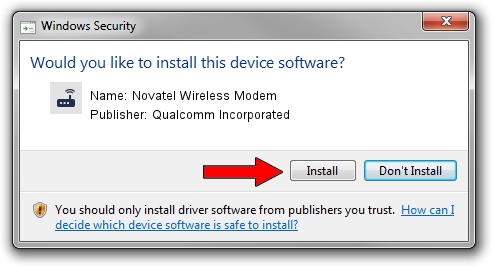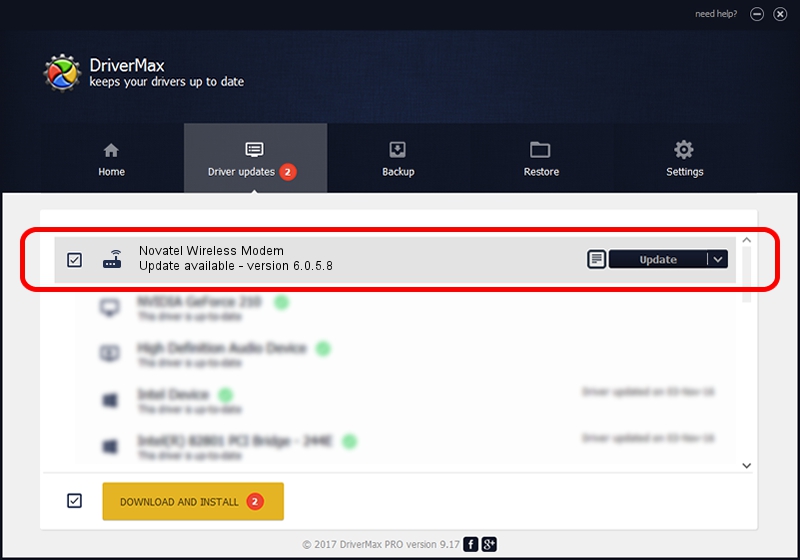Advertising seems to be blocked by your browser.
The ads help us provide this software and web site to you for free.
Please support our project by allowing our site to show ads.
Home /
Manufacturers /
Qualcomm Incorporated /
Novatel Wireless Modem /
USB/VID_1410&PID_A001&MI_02 /
6.0.5.8 Mar 12, 2009
Download and install Qualcomm Incorporated Novatel Wireless Modem driver
Novatel Wireless Modem is a Modem hardware device. The developer of this driver was Qualcomm Incorporated. The hardware id of this driver is USB/VID_1410&PID_A001&MI_02; this string has to match your hardware.
1. Manually install Qualcomm Incorporated Novatel Wireless Modem driver
- You can download from the link below the driver setup file for the Qualcomm Incorporated Novatel Wireless Modem driver. The archive contains version 6.0.5.8 released on 2009-03-12 of the driver.
- Start the driver installer file from a user account with the highest privileges (rights). If your User Access Control (UAC) is enabled please accept of the driver and run the setup with administrative rights.
- Go through the driver setup wizard, which will guide you; it should be quite easy to follow. The driver setup wizard will analyze your computer and will install the right driver.
- When the operation finishes restart your PC in order to use the updated driver. As you can see it was quite smple to install a Windows driver!
This driver was rated with an average of 3.4 stars by 78032 users.
2. Using DriverMax to install Qualcomm Incorporated Novatel Wireless Modem driver
The advantage of using DriverMax is that it will setup the driver for you in the easiest possible way and it will keep each driver up to date. How can you install a driver using DriverMax? Let's see!
- Start DriverMax and press on the yellow button named ~SCAN FOR DRIVER UPDATES NOW~. Wait for DriverMax to analyze each driver on your computer.
- Take a look at the list of available driver updates. Scroll the list down until you find the Qualcomm Incorporated Novatel Wireless Modem driver. Click on Update.
- Finished installing the driver!

Jul 16 2016 2:57AM / Written by Dan Armano for DriverMax
follow @danarm