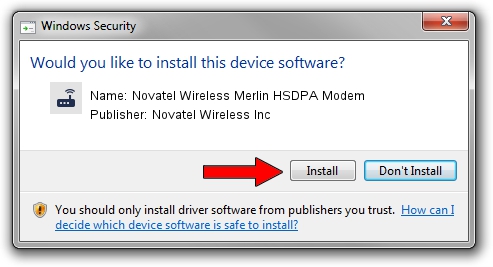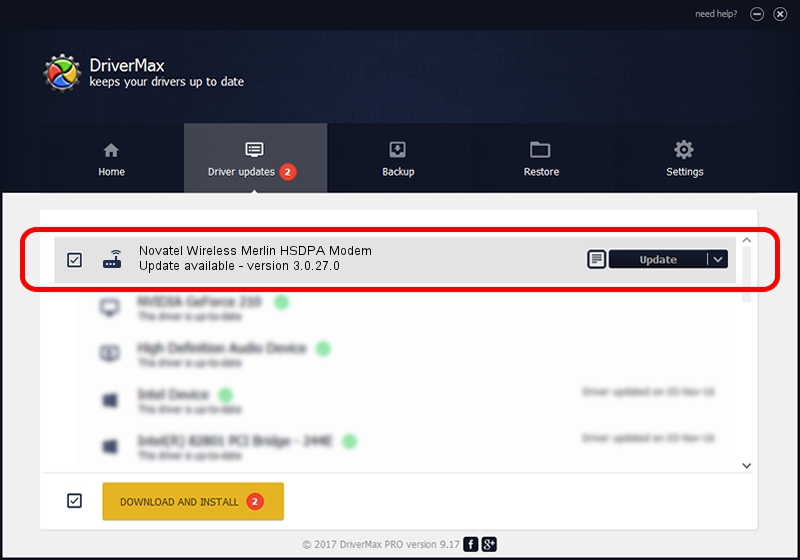Advertising seems to be blocked by your browser.
The ads help us provide this software and web site to you for free.
Please support our project by allowing our site to show ads.
Home /
Manufacturers /
Novatel Wireless Inc /
Novatel Wireless Merlin HSDPA Modem /
USB/VID_1410&PID_1430&MI_00 /
3.0.27.0 Sep 08, 2010
Novatel Wireless Inc Novatel Wireless Merlin HSDPA Modem how to download and install the driver
Novatel Wireless Merlin HSDPA Modem is a Modem device. This Windows driver was developed by Novatel Wireless Inc. USB/VID_1410&PID_1430&MI_00 is the matching hardware id of this device.
1. Novatel Wireless Inc Novatel Wireless Merlin HSDPA Modem - install the driver manually
- Download the setup file for Novatel Wireless Inc Novatel Wireless Merlin HSDPA Modem driver from the link below. This is the download link for the driver version 3.0.27.0 released on 2010-09-08.
- Start the driver setup file from a Windows account with the highest privileges (rights). If your UAC (User Access Control) is started then you will have to accept of the driver and run the setup with administrative rights.
- Follow the driver installation wizard, which should be quite easy to follow. The driver installation wizard will scan your PC for compatible devices and will install the driver.
- Restart your computer and enjoy the updated driver, it is as simple as that.
This driver was rated with an average of 3.2 stars by 20284 users.
2. How to install Novatel Wireless Inc Novatel Wireless Merlin HSDPA Modem driver using DriverMax
The advantage of using DriverMax is that it will install the driver for you in just a few seconds and it will keep each driver up to date. How easy can you install a driver with DriverMax? Let's see!
- Start DriverMax and press on the yellow button named ~SCAN FOR DRIVER UPDATES NOW~. Wait for DriverMax to scan and analyze each driver on your PC.
- Take a look at the list of driver updates. Scroll the list down until you find the Novatel Wireless Inc Novatel Wireless Merlin HSDPA Modem driver. Click on Update.
- Finished installing the driver!

Aug 4 2016 8:28AM / Written by Daniel Statescu for DriverMax
follow @DanielStatescu