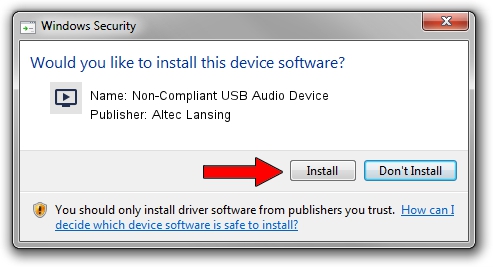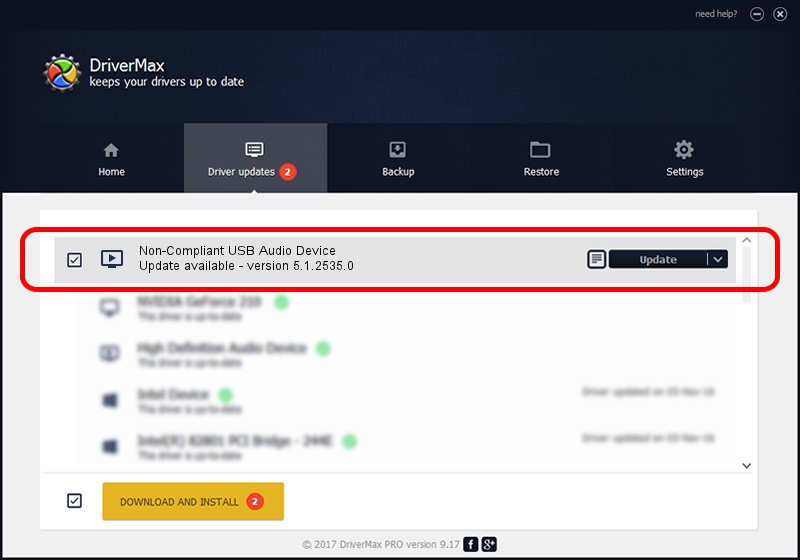Advertising seems to be blocked by your browser.
The ads help us provide this software and web site to you for free.
Please support our project by allowing our site to show ads.
Home /
Manufacturers /
Altec Lansing /
Non-Compliant USB Audio Device /
USB/VID_04D2&PID_FF05 /
5.1.2535.0 Jul 01, 2001
Altec Lansing Non-Compliant USB Audio Device - two ways of downloading and installing the driver
Non-Compliant USB Audio Device is a MEDIA device. The Windows version of this driver was developed by Altec Lansing. The hardware id of this driver is USB/VID_04D2&PID_FF05; this string has to match your hardware.
1. Altec Lansing Non-Compliant USB Audio Device - install the driver manually
- You can download from the link below the driver installer file for the Altec Lansing Non-Compliant USB Audio Device driver. The archive contains version 5.1.2535.0 released on 2001-07-01 of the driver.
- Run the driver installer file from a user account with the highest privileges (rights). If your User Access Control (UAC) is started please accept of the driver and run the setup with administrative rights.
- Follow the driver installation wizard, which will guide you; it should be quite easy to follow. The driver installation wizard will scan your computer and will install the right driver.
- When the operation finishes restart your PC in order to use the updated driver. As you can see it was quite smple to install a Windows driver!
Download size of the driver: 42864 bytes (41.86 KB)
This driver was rated with an average of 3.9 stars by 73455 users.
This driver will work for the following versions of Windows:
- This driver works on Windows 2000 32 bits
- This driver works on Windows Server 2003 32 bits
- This driver works on Windows XP 32 bits
- This driver works on Windows Vista 32 bits
- This driver works on Windows 7 32 bits
- This driver works on Windows 8 32 bits
- This driver works on Windows 8.1 32 bits
- This driver works on Windows 10 32 bits
- This driver works on Windows 11 32 bits
2. Installing the Altec Lansing Non-Compliant USB Audio Device driver using DriverMax: the easy way
The most important advantage of using DriverMax is that it will install the driver for you in just a few seconds and it will keep each driver up to date. How can you install a driver using DriverMax? Let's take a look!
- Open DriverMax and click on the yellow button that says ~SCAN FOR DRIVER UPDATES NOW~. Wait for DriverMax to scan and analyze each driver on your PC.
- Take a look at the list of driver updates. Search the list until you find the Altec Lansing Non-Compliant USB Audio Device driver. Click on Update.
- That's all, the driver is now installed!

Jul 8 2016 10:40AM / Written by Daniel Statescu for DriverMax
follow @DanielStatescu