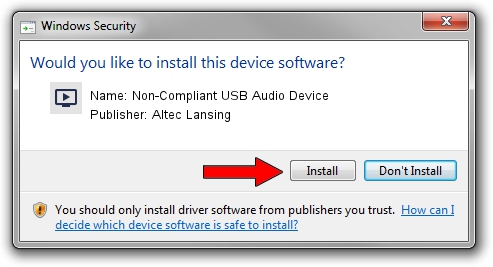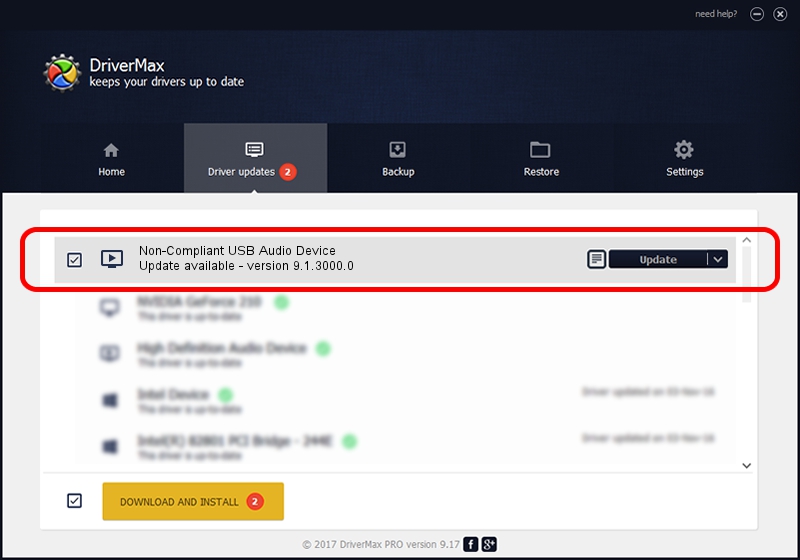Advertising seems to be blocked by your browser.
The ads help us provide this software and web site to you for free.
Please support our project by allowing our site to show ads.
Home /
Manufacturers /
Altec Lansing /
Non-Compliant USB Audio Device /
USB/VID_04D2&PID_0305 /
9.1.3000.0 May 30, 2010
Altec Lansing Non-Compliant USB Audio Device how to download and install the driver
Non-Compliant USB Audio Device is a MEDIA hardware device. The developer of this driver was Altec Lansing. USB/VID_04D2&PID_0305 is the matching hardware id of this device.
1. How to manually install Altec Lansing Non-Compliant USB Audio Device driver
- Download the setup file for Altec Lansing Non-Compliant USB Audio Device driver from the link below. This download link is for the driver version 9.1.3000.0 dated 2010-05-30.
- Run the driver installation file from a Windows account with the highest privileges (rights). If your User Access Control Service (UAC) is enabled then you will have to confirm the installation of the driver and run the setup with administrative rights.
- Go through the driver setup wizard, which should be pretty straightforward. The driver setup wizard will analyze your PC for compatible devices and will install the driver.
- Shutdown and restart your PC and enjoy the updated driver, it is as simple as that.
The file size of this driver is 151529 bytes (147.98 KB)
This driver was rated with an average of 3.6 stars by 88084 users.
This driver was released for the following versions of Windows:
- This driver works on Windows 2000 32 bits
- This driver works on Windows Server 2003 32 bits
- This driver works on Windows XP 32 bits
- This driver works on Windows Vista 32 bits
- This driver works on Windows 7 32 bits
- This driver works on Windows 8 32 bits
- This driver works on Windows 8.1 32 bits
- This driver works on Windows 10 32 bits
- This driver works on Windows 11 32 bits
2. Installing the Altec Lansing Non-Compliant USB Audio Device driver using DriverMax: the easy way
The advantage of using DriverMax is that it will setup the driver for you in the easiest possible way and it will keep each driver up to date, not just this one. How can you install a driver using DriverMax? Let's see!
- Open DriverMax and press on the yellow button that says ~SCAN FOR DRIVER UPDATES NOW~. Wait for DriverMax to scan and analyze each driver on your PC.
- Take a look at the list of driver updates. Scroll the list down until you find the Altec Lansing Non-Compliant USB Audio Device driver. Click the Update button.
- Enjoy using the updated driver! :)

Jul 4 2016 1:05PM / Written by Andreea Kartman for DriverMax
follow @DeeaKartman