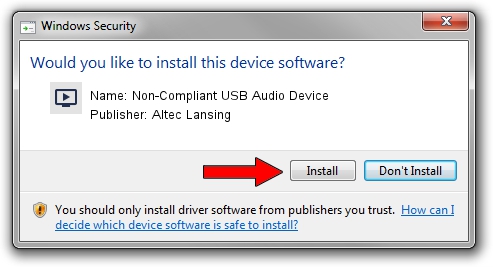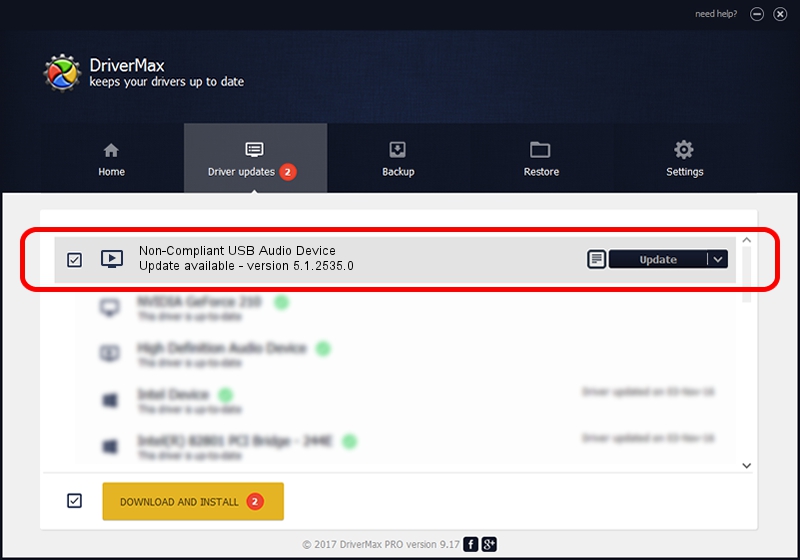Advertising seems to be blocked by your browser.
The ads help us provide this software and web site to you for free.
Please support our project by allowing our site to show ads.
Home /
Manufacturers /
Altec Lansing /
Non-Compliant USB Audio Device /
USB/VID_04D2&PID_0305 /
5.1.2535.0 Jul 01, 2001
Driver for Altec Lansing Non-Compliant USB Audio Device - downloading and installing it
Non-Compliant USB Audio Device is a MEDIA device. This driver was developed by Altec Lansing. The hardware id of this driver is USB/VID_04D2&PID_0305.
1. Altec Lansing Non-Compliant USB Audio Device driver - how to install it manually
- Download the driver setup file for Altec Lansing Non-Compliant USB Audio Device driver from the link below. This is the download link for the driver version 5.1.2535.0 dated 2001-07-01.
- Run the driver setup file from a Windows account with administrative rights. If your User Access Control Service (UAC) is running then you will have to confirm the installation of the driver and run the setup with administrative rights.
- Go through the driver installation wizard, which should be quite straightforward. The driver installation wizard will scan your PC for compatible devices and will install the driver.
- Shutdown and restart your PC and enjoy the fresh driver, it is as simple as that.
Download size of the driver: 42864 bytes (41.86 KB)
This driver was installed by many users and received an average rating of 3.5 stars out of 89307 votes.
This driver was released for the following versions of Windows:
- This driver works on Windows 2000 32 bits
- This driver works on Windows Server 2003 32 bits
- This driver works on Windows XP 32 bits
- This driver works on Windows Vista 32 bits
- This driver works on Windows 7 32 bits
- This driver works on Windows 8 32 bits
- This driver works on Windows 8.1 32 bits
- This driver works on Windows 10 32 bits
- This driver works on Windows 11 32 bits
2. How to install Altec Lansing Non-Compliant USB Audio Device driver using DriverMax
The advantage of using DriverMax is that it will install the driver for you in just a few seconds and it will keep each driver up to date. How can you install a driver using DriverMax? Let's see!
- Open DriverMax and press on the yellow button that says ~SCAN FOR DRIVER UPDATES NOW~. Wait for DriverMax to scan and analyze each driver on your PC.
- Take a look at the list of detected driver updates. Scroll the list down until you find the Altec Lansing Non-Compliant USB Audio Device driver. Click the Update button.
- That's it, you installed your first driver!

Aug 6 2016 5:06PM / Written by Daniel Statescu for DriverMax
follow @DanielStatescu