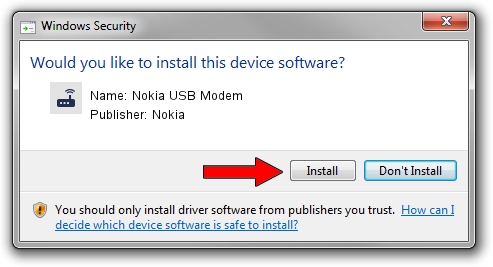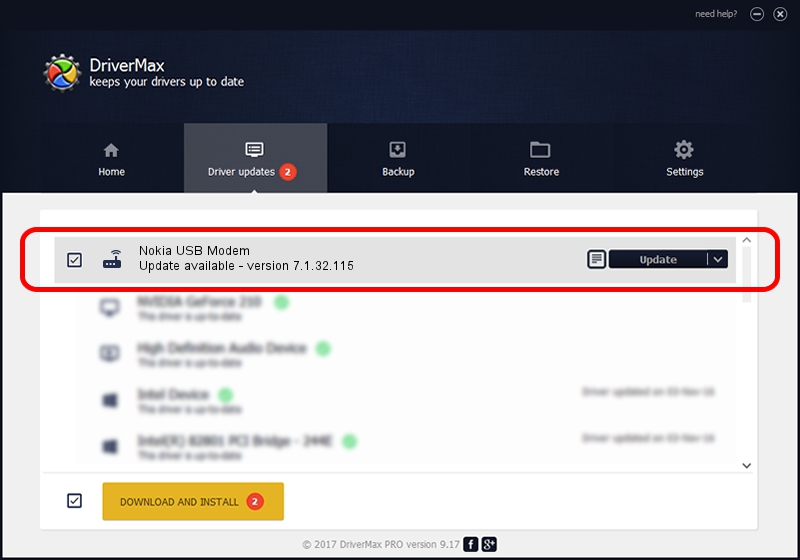Advertising seems to be blocked by your browser.
The ads help us provide this software and web site to you for free.
Please support our project by allowing our site to show ads.
Home /
Manufacturers /
Nokia /
Nokia USB Modem /
NMWCD/VID_0421&PID_06A2&CDC_MODEM /
7.1.32.115 Mar 08, 2013
Driver for Nokia Nokia USB Modem - downloading and installing it
Nokia USB Modem is a Modem hardware device. This driver was developed by Nokia. In order to make sure you are downloading the exact right driver the hardware id is NMWCD/VID_0421&PID_06A2&CDC_MODEM.
1. How to manually install Nokia Nokia USB Modem driver
- You can download from the link below the driver installer file for the Nokia Nokia USB Modem driver. The archive contains version 7.1.32.115 dated 2013-03-08 of the driver.
- Run the driver installer file from a user account with the highest privileges (rights). If your UAC (User Access Control) is enabled please confirm the installation of the driver and run the setup with administrative rights.
- Go through the driver installation wizard, which will guide you; it should be quite easy to follow. The driver installation wizard will scan your computer and will install the right driver.
- When the operation finishes shutdown and restart your computer in order to use the updated driver. As you can see it was quite smple to install a Windows driver!
Driver rating 3.6 stars out of 81866 votes.
2. Installing the Nokia Nokia USB Modem driver using DriverMax: the easy way
The advantage of using DriverMax is that it will setup the driver for you in just a few seconds and it will keep each driver up to date, not just this one. How easy can you install a driver with DriverMax? Let's see!
- Start DriverMax and click on the yellow button that says ~SCAN FOR DRIVER UPDATES NOW~. Wait for DriverMax to analyze each driver on your computer.
- Take a look at the list of available driver updates. Search the list until you locate the Nokia Nokia USB Modem driver. Click the Update button.
- Finished installing the driver!

Jul 12 2016 3:00PM / Written by Dan Armano for DriverMax
follow @danarm