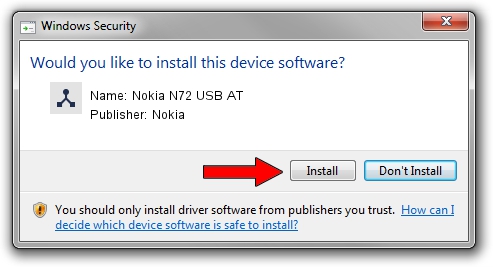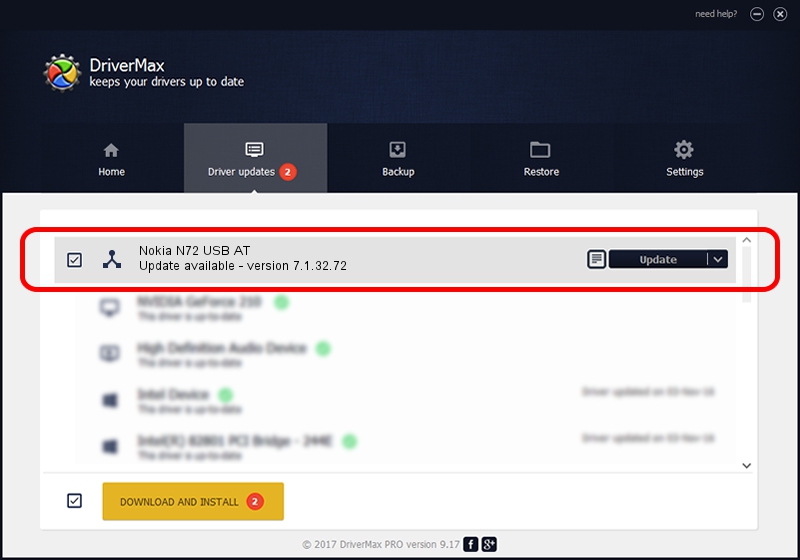Advertising seems to be blocked by your browser.
The ads help us provide this software and web site to you for free.
Please support our project by allowing our site to show ads.
Home /
Manufacturers /
Nokia /
Nokia N72 USB AT /
NMWCD/VID_0421&PID_04C4&IF_ATC /
7.1.32.72 Aug 26, 2011
Driver for Nokia Nokia N72 USB AT - downloading and installing it
Nokia N72 USB AT is a Wireless Communication Devices hardware device. This driver was developed by Nokia. The hardware id of this driver is NMWCD/VID_0421&PID_04C4&IF_ATC.
1. Manually install Nokia Nokia N72 USB AT driver
- Download the setup file for Nokia Nokia N72 USB AT driver from the location below. This is the download link for the driver version 7.1.32.72 released on 2011-08-26.
- Start the driver setup file from a Windows account with administrative rights. If your User Access Control Service (UAC) is running then you will have to confirm the installation of the driver and run the setup with administrative rights.
- Follow the driver setup wizard, which should be pretty straightforward. The driver setup wizard will analyze your PC for compatible devices and will install the driver.
- Shutdown and restart your PC and enjoy the updated driver, as you can see it was quite smple.
Size of this driver: 107198 bytes (104.69 KB)
This driver was installed by many users and received an average rating of 4.8 stars out of 17822 votes.
This driver was released for the following versions of Windows:
- This driver works on Windows 2000 64 bits
- This driver works on Windows Server 2003 64 bits
- This driver works on Windows XP 64 bits
- This driver works on Windows Vista 64 bits
- This driver works on Windows 7 64 bits
- This driver works on Windows 8 64 bits
- This driver works on Windows 8.1 64 bits
- This driver works on Windows 10 64 bits
- This driver works on Windows 11 64 bits
2. How to install Nokia Nokia N72 USB AT driver using DriverMax
The advantage of using DriverMax is that it will install the driver for you in the easiest possible way and it will keep each driver up to date. How can you install a driver with DriverMax? Let's take a look!
- Open DriverMax and click on the yellow button that says ~SCAN FOR DRIVER UPDATES NOW~. Wait for DriverMax to analyze each driver on your PC.
- Take a look at the list of available driver updates. Scroll the list down until you find the Nokia Nokia N72 USB AT driver. Click on Update.
- That's it, you installed your first driver!

Aug 8 2016 10:25PM / Written by Andreea Kartman for DriverMax
follow @DeeaKartman