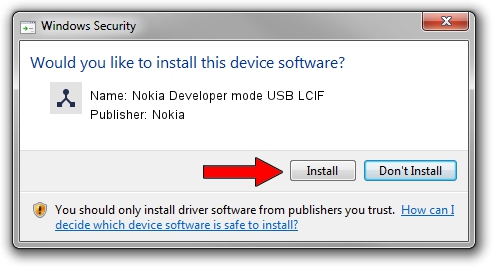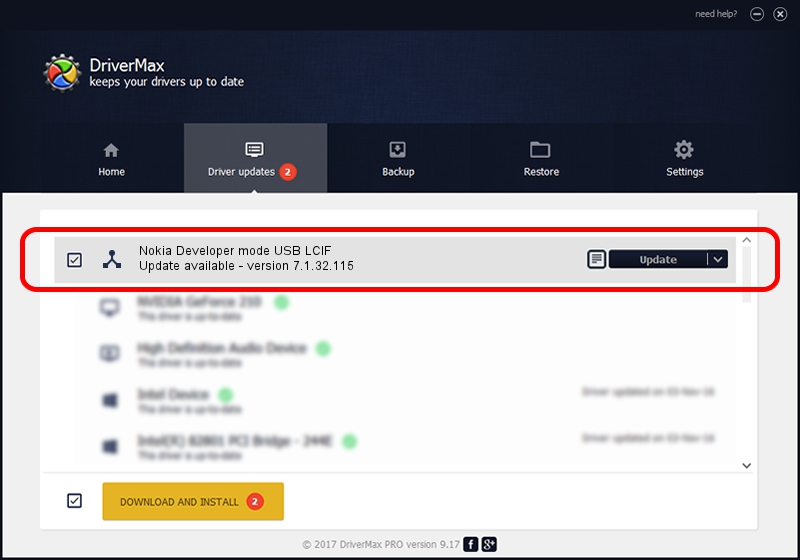Advertising seems to be blocked by your browser.
The ads help us provide this software and web site to you for free.
Please support our project by allowing our site to show ads.
Home /
Manufacturers /
Nokia /
Nokia Developer mode USB LCIF /
NMWCD/VID_0421&PID_0674&IF_LC /
7.1.32.115 Mar 08, 2013
Download and install Nokia Nokia Developer mode USB LCIF driver
Nokia Developer mode USB LCIF is a Wireless Communication Devices hardware device. This Windows driver was developed by Nokia. NMWCD/VID_0421&PID_0674&IF_LC is the matching hardware id of this device.
1. How to manually install Nokia Nokia Developer mode USB LCIF driver
- Download the driver setup file for Nokia Nokia Developer mode USB LCIF driver from the link below. This is the download link for the driver version 7.1.32.115 released on 2013-03-08.
- Start the driver setup file from a Windows account with the highest privileges (rights). If your User Access Control Service (UAC) is running then you will have to confirm the installation of the driver and run the setup with administrative rights.
- Go through the driver installation wizard, which should be pretty easy to follow. The driver installation wizard will analyze your PC for compatible devices and will install the driver.
- Shutdown and restart your computer and enjoy the new driver, as you can see it was quite smple.
This driver was rated with an average of 3.2 stars by 97011 users.
2. Using DriverMax to install Nokia Nokia Developer mode USB LCIF driver
The most important advantage of using DriverMax is that it will setup the driver for you in the easiest possible way and it will keep each driver up to date, not just this one. How easy can you install a driver using DriverMax? Let's see!
- Start DriverMax and push on the yellow button that says ~SCAN FOR DRIVER UPDATES NOW~. Wait for DriverMax to analyze each driver on your PC.
- Take a look at the list of detected driver updates. Scroll the list down until you find the Nokia Nokia Developer mode USB LCIF driver. Click the Update button.
- Finished installing the driver!

Jul 7 2016 6:34PM / Written by Dan Armano for DriverMax
follow @danarm