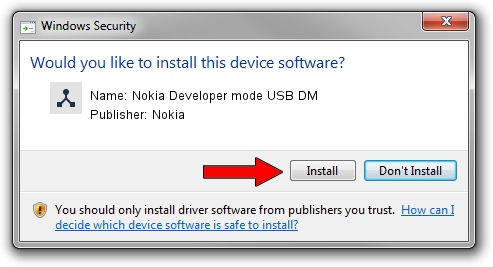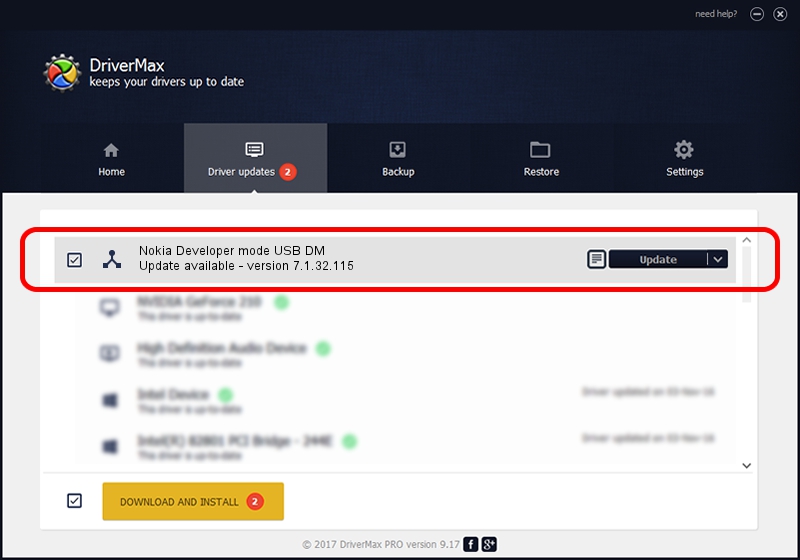Advertising seems to be blocked by your browser.
The ads help us provide this software and web site to you for free.
Please support our project by allowing our site to show ads.
Home /
Manufacturers /
Nokia /
Nokia Developer mode USB DM /
NMWCD/VID_0421&PID_0674&IF_DEV /
7.1.32.115 Mar 08, 2013
Nokia Nokia Developer mode USB DM how to download and install the driver
Nokia Developer mode USB DM is a Wireless Communication Devices device. The developer of this driver was Nokia. The hardware id of this driver is NMWCD/VID_0421&PID_0674&IF_DEV.
1. Nokia Nokia Developer mode USB DM driver - how to install it manually
- You can download from the link below the driver installer file for the Nokia Nokia Developer mode USB DM driver. The archive contains version 7.1.32.115 dated 2013-03-08 of the driver.
- Run the driver installer file from a user account with the highest privileges (rights). If your User Access Control (UAC) is started please confirm the installation of the driver and run the setup with administrative rights.
- Go through the driver installation wizard, which will guide you; it should be quite easy to follow. The driver installation wizard will analyze your PC and will install the right driver.
- When the operation finishes shutdown and restart your computer in order to use the updated driver. As you can see it was quite smple to install a Windows driver!
Driver rating 3.8 stars out of 98383 votes.
2. How to install Nokia Nokia Developer mode USB DM driver using DriverMax
The advantage of using DriverMax is that it will setup the driver for you in the easiest possible way and it will keep each driver up to date, not just this one. How easy can you install a driver using DriverMax? Let's take a look!
- Open DriverMax and press on the yellow button named ~SCAN FOR DRIVER UPDATES NOW~. Wait for DriverMax to analyze each driver on your PC.
- Take a look at the list of driver updates. Scroll the list down until you locate the Nokia Nokia Developer mode USB DM driver. Click the Update button.
- That's it, you installed your first driver!

Jul 7 2016 6:34PM / Written by Andreea Kartman for DriverMax
follow @DeeaKartman