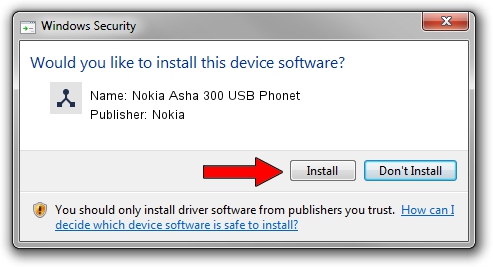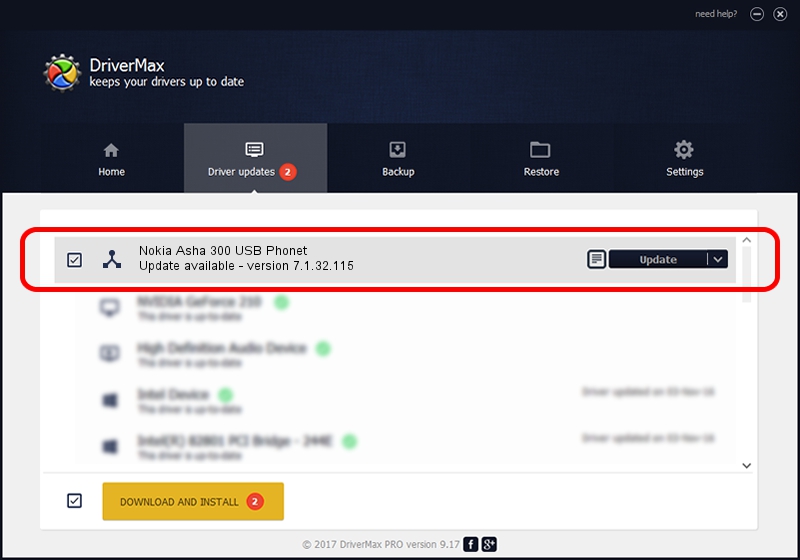Advertising seems to be blocked by your browser.
The ads help us provide this software and web site to you for free.
Please support our project by allowing our site to show ads.
Home /
Manufacturers /
Nokia /
Nokia Asha 300 USB Phonet /
NMWCD/VID_0421&PID_0524&IF_OTH /
7.1.32.115 Mar 08, 2013
Nokia Nokia Asha 300 USB Phonet how to download and install the driver
Nokia Asha 300 USB Phonet is a Wireless Communication Devices hardware device. The developer of this driver was Nokia. The hardware id of this driver is NMWCD/VID_0421&PID_0524&IF_OTH.
1. Install Nokia Nokia Asha 300 USB Phonet driver manually
- You can download from the link below the driver installer file for the Nokia Nokia Asha 300 USB Phonet driver. The archive contains version 7.1.32.115 released on 2013-03-08 of the driver.
- Start the driver installer file from a user account with the highest privileges (rights). If your User Access Control (UAC) is enabled please confirm the installation of the driver and run the setup with administrative rights.
- Go through the driver installation wizard, which will guide you; it should be quite easy to follow. The driver installation wizard will scan your PC and will install the right driver.
- When the operation finishes restart your PC in order to use the updated driver. As you can see it was quite smple to install a Windows driver!
This driver was rated with an average of 4 stars by 4583 users.
2. How to install Nokia Nokia Asha 300 USB Phonet driver using DriverMax
The advantage of using DriverMax is that it will install the driver for you in just a few seconds and it will keep each driver up to date, not just this one. How easy can you install a driver with DriverMax? Let's take a look!
- Open DriverMax and push on the yellow button named ~SCAN FOR DRIVER UPDATES NOW~. Wait for DriverMax to scan and analyze each driver on your computer.
- Take a look at the list of detected driver updates. Scroll the list down until you find the Nokia Nokia Asha 300 USB Phonet driver. Click the Update button.
- Finished installing the driver!