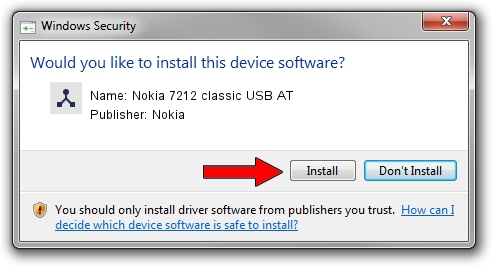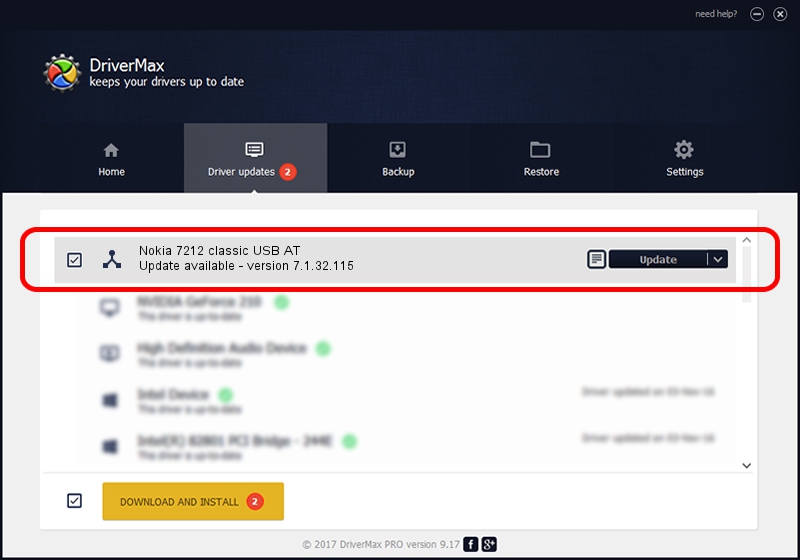Advertising seems to be blocked by your browser.
The ads help us provide this software and web site to you for free.
Please support our project by allowing our site to show ads.
Home /
Manufacturers /
Nokia /
Nokia 7212 classic USB AT /
NMWCD/VID_0421&PID_01D6&IF_ATC /
7.1.32.115 Mar 08, 2013
Nokia Nokia 7212 classic USB AT driver download and installation
Nokia 7212 classic USB AT is a Wireless Communication Devices device. The Windows version of this driver was developed by Nokia. In order to make sure you are downloading the exact right driver the hardware id is NMWCD/VID_0421&PID_01D6&IF_ATC.
1. Manually install Nokia Nokia 7212 classic USB AT driver
- You can download from the link below the driver setup file for the Nokia Nokia 7212 classic USB AT driver. The archive contains version 7.1.32.115 released on 2013-03-08 of the driver.
- Run the driver installer file from a user account with administrative rights. If your User Access Control (UAC) is started please confirm the installation of the driver and run the setup with administrative rights.
- Go through the driver installation wizard, which will guide you; it should be pretty easy to follow. The driver installation wizard will analyze your computer and will install the right driver.
- When the operation finishes restart your PC in order to use the updated driver. It is as simple as that to install a Windows driver!
Driver rating 3.3 stars out of 39001 votes.
2. Using DriverMax to install Nokia Nokia 7212 classic USB AT driver
The advantage of using DriverMax is that it will setup the driver for you in the easiest possible way and it will keep each driver up to date, not just this one. How easy can you install a driver with DriverMax? Let's see!
- Open DriverMax and click on the yellow button named ~SCAN FOR DRIVER UPDATES NOW~. Wait for DriverMax to scan and analyze each driver on your computer.
- Take a look at the list of detected driver updates. Search the list until you locate the Nokia Nokia 7212 classic USB AT driver. Click the Update button.
- That's all, the driver is now installed!

Jul 13 2016 1:47AM / Written by Dan Armano for DriverMax
follow @danarm