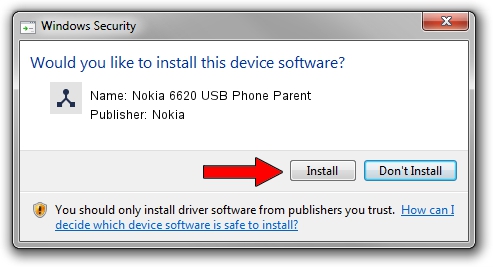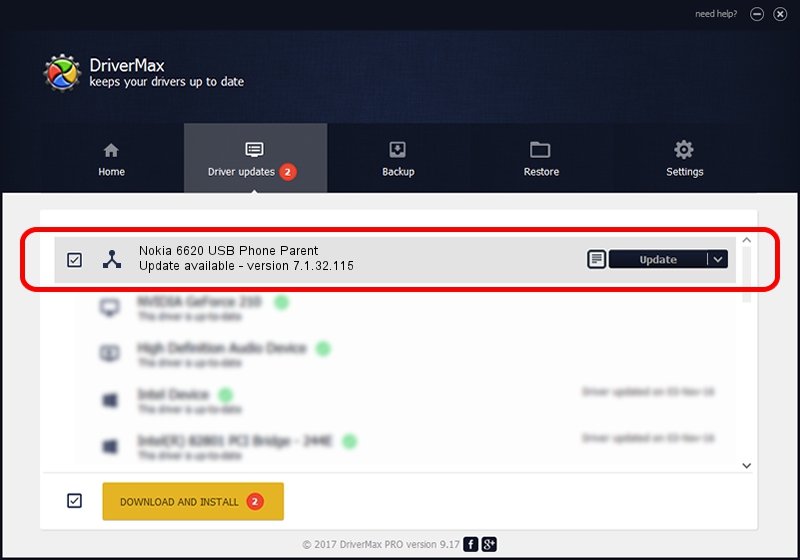Advertising seems to be blocked by your browser.
The ads help us provide this software and web site to you for free.
Please support our project by allowing our site to show ads.
Home /
Manufacturers /
Nokia /
Nokia 6620 USB Phone Parent /
USB/VID_0421&PID_040D /
7.1.32.115 Mar 08, 2013
Nokia Nokia 6620 USB Phone Parent driver download and installation
Nokia 6620 USB Phone Parent is a Wireless Communication Devices hardware device. The Windows version of this driver was developed by Nokia. USB/VID_0421&PID_040D is the matching hardware id of this device.
1. Nokia Nokia 6620 USB Phone Parent - install the driver manually
- Download the driver setup file for Nokia Nokia 6620 USB Phone Parent driver from the link below. This download link is for the driver version 7.1.32.115 released on 2013-03-08.
- Start the driver installation file from a Windows account with the highest privileges (rights). If your User Access Control Service (UAC) is running then you will have to accept of the driver and run the setup with administrative rights.
- Follow the driver installation wizard, which should be pretty easy to follow. The driver installation wizard will scan your PC for compatible devices and will install the driver.
- Restart your computer and enjoy the new driver, as you can see it was quite smple.
This driver was installed by many users and received an average rating of 3.8 stars out of 49989 votes.
2. Installing the Nokia Nokia 6620 USB Phone Parent driver using DriverMax: the easy way
The advantage of using DriverMax is that it will install the driver for you in just a few seconds and it will keep each driver up to date. How can you install a driver with DriverMax? Let's follow a few steps!
- Start DriverMax and push on the yellow button named ~SCAN FOR DRIVER UPDATES NOW~. Wait for DriverMax to scan and analyze each driver on your computer.
- Take a look at the list of detected driver updates. Search the list until you locate the Nokia Nokia 6620 USB Phone Parent driver. Click the Update button.
- Finished installing the driver!

Jul 23 2016 11:52PM / Written by Daniel Statescu for DriverMax
follow @DanielStatescu