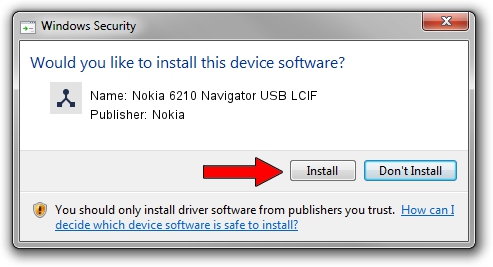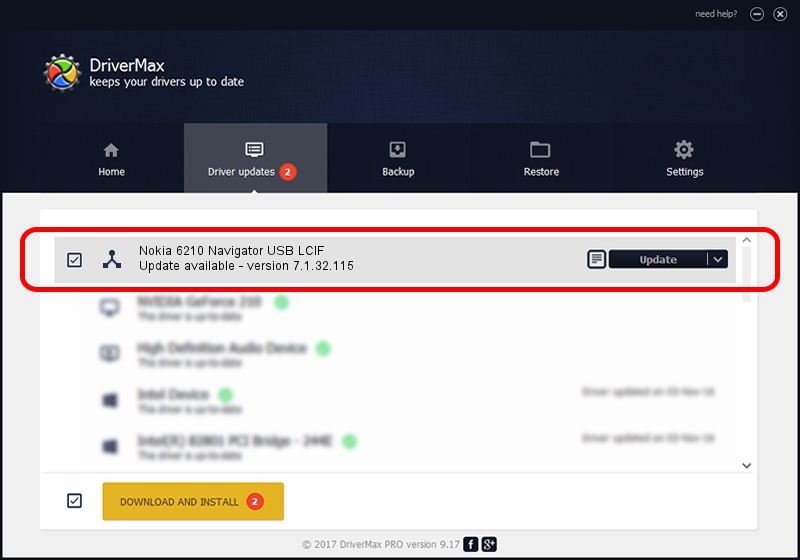Advertising seems to be blocked by your browser.
The ads help us provide this software and web site to you for free.
Please support our project by allowing our site to show ads.
Home /
Manufacturers /
Nokia /
Nokia 6210 Navigator USB LCIF /
NMWCD/VID_0421&PID_0128&IF_LC /
7.1.32.115 Mar 08, 2013
Download and install Nokia Nokia 6210 Navigator USB LCIF driver
Nokia 6210 Navigator USB LCIF is a Wireless Communication Devices hardware device. The Windows version of this driver was developed by Nokia. The hardware id of this driver is NMWCD/VID_0421&PID_0128&IF_LC; this string has to match your hardware.
1. Nokia Nokia 6210 Navigator USB LCIF driver - how to install it manually
- Download the setup file for Nokia Nokia 6210 Navigator USB LCIF driver from the link below. This download link is for the driver version 7.1.32.115 dated 2013-03-08.
- Start the driver installation file from a Windows account with the highest privileges (rights). If your UAC (User Access Control) is enabled then you will have to accept of the driver and run the setup with administrative rights.
- Follow the driver setup wizard, which should be pretty easy to follow. The driver setup wizard will scan your PC for compatible devices and will install the driver.
- Shutdown and restart your computer and enjoy the updated driver, it is as simple as that.
This driver was installed by many users and received an average rating of 3.1 stars out of 62751 votes.
2. How to install Nokia Nokia 6210 Navigator USB LCIF driver using DriverMax
The advantage of using DriverMax is that it will install the driver for you in the easiest possible way and it will keep each driver up to date. How can you install a driver with DriverMax? Let's take a look!
- Open DriverMax and press on the yellow button named ~SCAN FOR DRIVER UPDATES NOW~. Wait for DriverMax to analyze each driver on your computer.
- Take a look at the list of detected driver updates. Search the list until you locate the Nokia Nokia 6210 Navigator USB LCIF driver. Click the Update button.
- That's all, the driver is now installed!

Jul 10 2016 3:34AM / Written by Andreea Kartman for DriverMax
follow @DeeaKartman