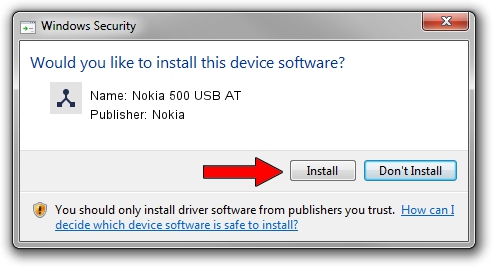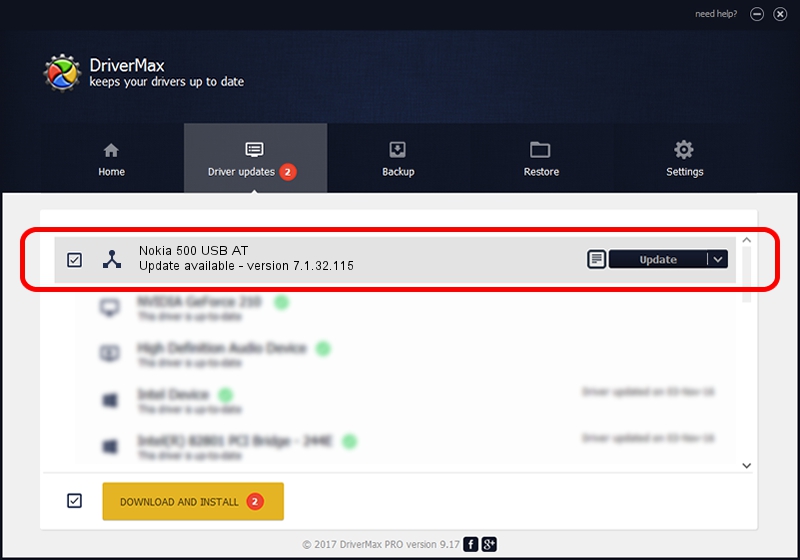Advertising seems to be blocked by your browser.
The ads help us provide this software and web site to you for free.
Please support our project by allowing our site to show ads.
Home /
Manufacturers /
Nokia /
Nokia 500 USB AT /
NMWCD/VID_0421&PID_05C0&IF_ATC /
7.1.32.115 Mar 08, 2013
Nokia Nokia 500 USB AT how to download and install the driver
Nokia 500 USB AT is a Wireless Communication Devices hardware device. The Windows version of this driver was developed by Nokia. In order to make sure you are downloading the exact right driver the hardware id is NMWCD/VID_0421&PID_05C0&IF_ATC.
1. Nokia Nokia 500 USB AT driver - how to install it manually
- You can download from the link below the driver installer file for the Nokia Nokia 500 USB AT driver. The archive contains version 7.1.32.115 released on 2013-03-08 of the driver.
- Start the driver installer file from a user account with the highest privileges (rights). If your UAC (User Access Control) is running please confirm the installation of the driver and run the setup with administrative rights.
- Follow the driver installation wizard, which will guide you; it should be quite easy to follow. The driver installation wizard will scan your PC and will install the right driver.
- When the operation finishes restart your PC in order to use the updated driver. As you can see it was quite smple to install a Windows driver!
This driver was installed by many users and received an average rating of 3.5 stars out of 18486 votes.
2. How to install Nokia Nokia 500 USB AT driver using DriverMax
The advantage of using DriverMax is that it will setup the driver for you in the easiest possible way and it will keep each driver up to date. How easy can you install a driver using DriverMax? Let's take a look!
- Open DriverMax and click on the yellow button that says ~SCAN FOR DRIVER UPDATES NOW~. Wait for DriverMax to scan and analyze each driver on your PC.
- Take a look at the list of available driver updates. Search the list until you locate the Nokia Nokia 500 USB AT driver. Click the Update button.
- That's all, the driver is now installed!

Jul 23 2016 7:42PM / Written by Andreea Kartman for DriverMax
follow @DeeaKartman