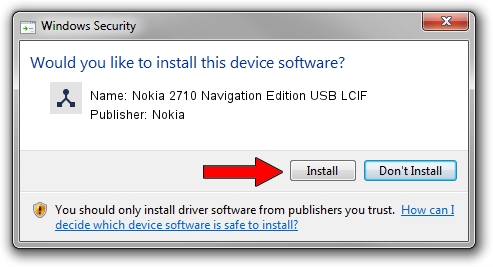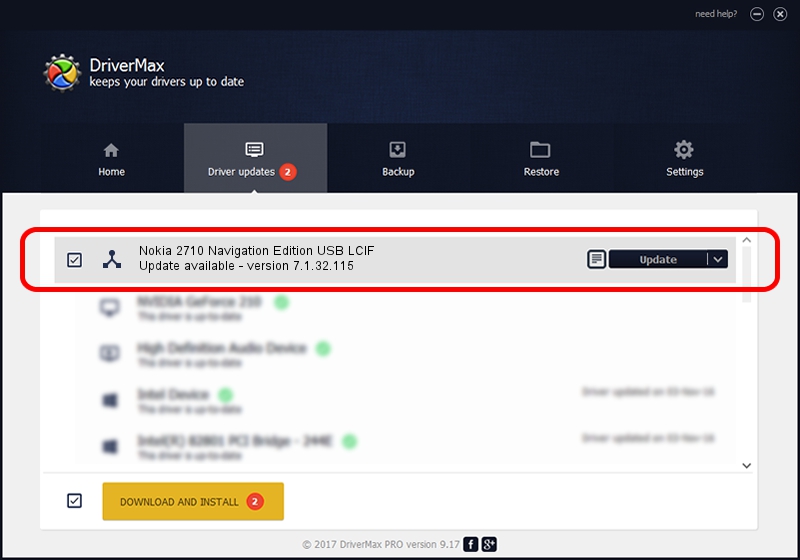Advertising seems to be blocked by your browser.
The ads help us provide this software and web site to you for free.
Please support our project by allowing our site to show ads.
Home /
Manufacturers /
Nokia /
Nokia 2710 Navigation Edition USB LCIF /
NMWCD/VID_0421&PID_02C0&IF_LC /
7.1.32.115 Mar 08, 2013
Driver for Nokia Nokia 2710 Navigation Edition USB LCIF - downloading and installing it
Nokia 2710 Navigation Edition USB LCIF is a Wireless Communication Devices hardware device. This Windows driver was developed by Nokia. The hardware id of this driver is NMWCD/VID_0421&PID_02C0&IF_LC; this string has to match your hardware.
1. Nokia Nokia 2710 Navigation Edition USB LCIF - install the driver manually
- Download the driver setup file for Nokia Nokia 2710 Navigation Edition USB LCIF driver from the location below. This download link is for the driver version 7.1.32.115 released on 2013-03-08.
- Run the driver installation file from a Windows account with administrative rights. If your User Access Control (UAC) is started then you will have to confirm the installation of the driver and run the setup with administrative rights.
- Follow the driver installation wizard, which should be pretty straightforward. The driver installation wizard will analyze your PC for compatible devices and will install the driver.
- Shutdown and restart your PC and enjoy the new driver, it is as simple as that.
This driver received an average rating of 3.2 stars out of 30559 votes.
2. Using DriverMax to install Nokia Nokia 2710 Navigation Edition USB LCIF driver
The advantage of using DriverMax is that it will setup the driver for you in just a few seconds and it will keep each driver up to date. How easy can you install a driver with DriverMax? Let's take a look!
- Start DriverMax and press on the yellow button that says ~SCAN FOR DRIVER UPDATES NOW~. Wait for DriverMax to scan and analyze each driver on your computer.
- Take a look at the list of detected driver updates. Scroll the list down until you find the Nokia Nokia 2710 Navigation Edition USB LCIF driver. Click the Update button.
- Enjoy using the updated driver! :)

Jul 24 2016 6:49AM / Written by Dan Armano for DriverMax
follow @danarm