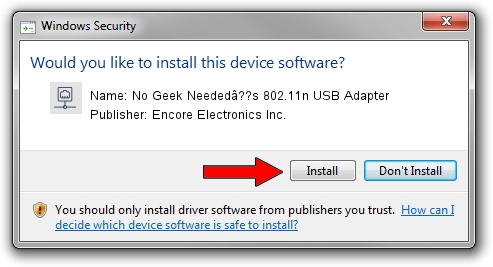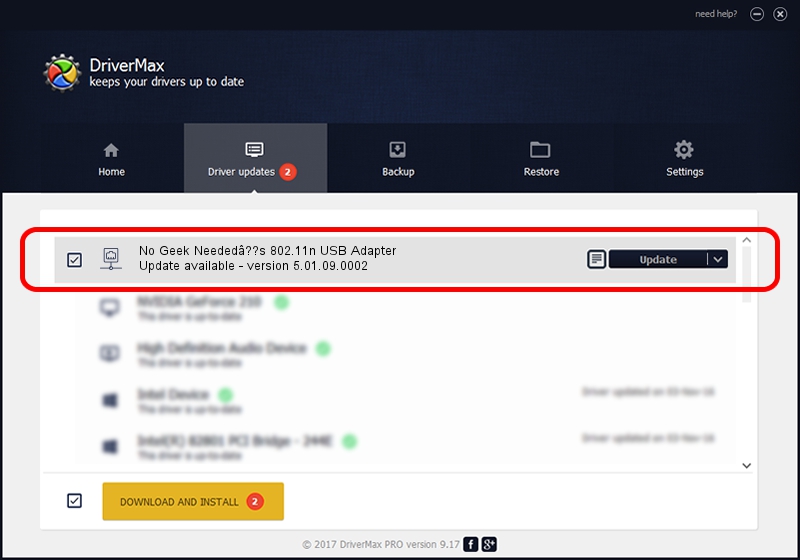Advertising seems to be blocked by your browser.
The ads help us provide this software and web site to you for free.
Please support our project by allowing our site to show ads.
Home /
Manufacturers /
Encore Electronics Inc. /
No Geek Neededâ??s 802.11n USB Adapter /
USB/VID_203D&PID_14A1 /
5.01.09.0002 Nov 28, 2013
Encore Electronics Inc. No Geek Neededâ??s 802.11n USB Adapter driver download and installation
No Geek Neededâ??s 802.11n USB Adapter is a Network Adapters hardware device. The developer of this driver was Encore Electronics Inc.. USB/VID_203D&PID_14A1 is the matching hardware id of this device.
1. Encore Electronics Inc. No Geek Neededâ??s 802.11n USB Adapter driver - how to install it manually
- Download the setup file for Encore Electronics Inc. No Geek Neededâ??s 802.11n USB Adapter driver from the link below. This is the download link for the driver version 5.01.09.0002 released on 2013-11-28.
- Start the driver setup file from a Windows account with the highest privileges (rights). If your User Access Control (UAC) is started then you will have to accept of the driver and run the setup with administrative rights.
- Follow the driver setup wizard, which should be quite straightforward. The driver setup wizard will analyze your PC for compatible devices and will install the driver.
- Restart your PC and enjoy the updated driver, it is as simple as that.
This driver received an average rating of 3.8 stars out of 55947 votes.
2. The easy way: using DriverMax to install Encore Electronics Inc. No Geek Neededâ??s 802.11n USB Adapter driver
The advantage of using DriverMax is that it will setup the driver for you in just a few seconds and it will keep each driver up to date, not just this one. How easy can you install a driver with DriverMax? Let's see!
- Open DriverMax and push on the yellow button that says ~SCAN FOR DRIVER UPDATES NOW~. Wait for DriverMax to scan and analyze each driver on your PC.
- Take a look at the list of detected driver updates. Search the list until you locate the Encore Electronics Inc. No Geek Neededâ??s 802.11n USB Adapter driver. Click the Update button.
- That's all, the driver is now installed!

Jul 5 2016 7:48PM / Written by Dan Armano for DriverMax
follow @danarm