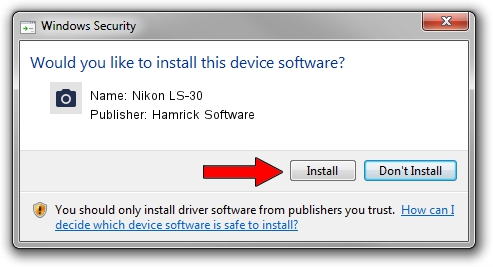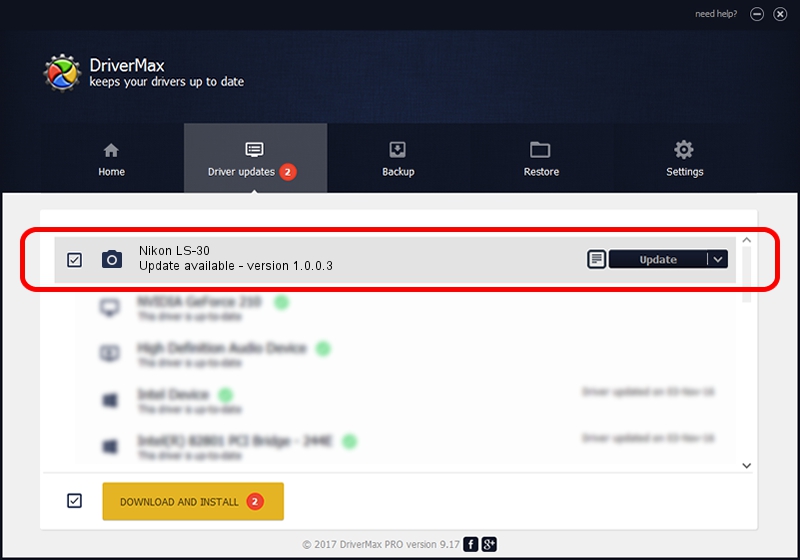Advertising seems to be blocked by your browser.
The ads help us provide this software and web site to you for free.
Please support our project by allowing our site to show ads.
Home /
Manufacturers /
Hamrick Software /
Nikon LS-30 /
SCSI/ScannerNIKON___COOLSCANIII_____ /
1.0.0.3 Aug 21, 2006
Driver for Hamrick Software Nikon LS-30 - downloading and installing it
Nikon LS-30 is a Imaging Devices hardware device. The Windows version of this driver was developed by Hamrick Software. SCSI/ScannerNIKON___COOLSCANIII_____ is the matching hardware id of this device.
1. How to manually install Hamrick Software Nikon LS-30 driver
- You can download from the link below the driver setup file for the Hamrick Software Nikon LS-30 driver. The archive contains version 1.0.0.3 released on 2006-08-21 of the driver.
- Start the driver installer file from a user account with the highest privileges (rights). If your UAC (User Access Control) is started please confirm the installation of the driver and run the setup with administrative rights.
- Go through the driver setup wizard, which will guide you; it should be quite easy to follow. The driver setup wizard will scan your computer and will install the right driver.
- When the operation finishes shutdown and restart your PC in order to use the updated driver. As you can see it was quite smple to install a Windows driver!
This driver received an average rating of 3.6 stars out of 39759 votes.
2. Installing the Hamrick Software Nikon LS-30 driver using DriverMax: the easy way
The most important advantage of using DriverMax is that it will setup the driver for you in the easiest possible way and it will keep each driver up to date. How can you install a driver with DriverMax? Let's follow a few steps!
- Open DriverMax and push on the yellow button that says ~SCAN FOR DRIVER UPDATES NOW~. Wait for DriverMax to scan and analyze each driver on your PC.
- Take a look at the list of driver updates. Scroll the list down until you locate the Hamrick Software Nikon LS-30 driver. Click on Update.
- That's it, you installed your first driver!

Jul 28 2016 7:40PM / Written by Andreea Kartman for DriverMax
follow @DeeaKartman