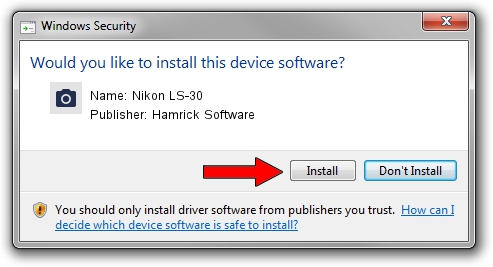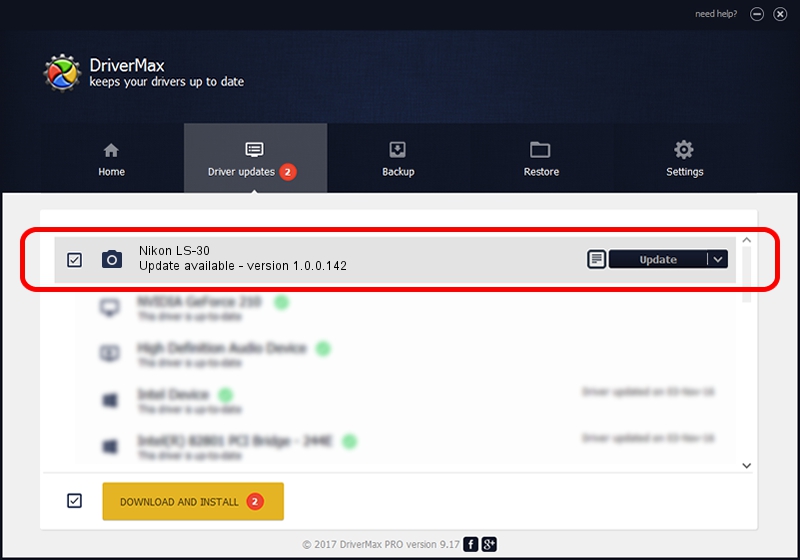Advertising seems to be blocked by your browser.
The ads help us provide this software and web site to you for free.
Please support our project by allowing our site to show ads.
Home /
Manufacturers /
Hamrick Software /
Nikon LS-30 /
SCSI/ScannerNIKON___COOLSCANIII_____ /
1.0.0.142 Aug 21, 2006
Hamrick Software Nikon LS-30 how to download and install the driver
Nikon LS-30 is a Imaging Devices hardware device. This Windows driver was developed by Hamrick Software. SCSI/ScannerNIKON___COOLSCANIII_____ is the matching hardware id of this device.
1. Install Hamrick Software Nikon LS-30 driver manually
- Download the setup file for Hamrick Software Nikon LS-30 driver from the link below. This download link is for the driver version 1.0.0.142 dated 2006-08-21.
- Run the driver setup file from a Windows account with administrative rights. If your UAC (User Access Control) is running then you will have to confirm the installation of the driver and run the setup with administrative rights.
- Go through the driver installation wizard, which should be pretty straightforward. The driver installation wizard will scan your PC for compatible devices and will install the driver.
- Shutdown and restart your PC and enjoy the new driver, as you can see it was quite smple.
This driver was rated with an average of 3.8 stars by 95857 users.
2. Using DriverMax to install Hamrick Software Nikon LS-30 driver
The most important advantage of using DriverMax is that it will setup the driver for you in just a few seconds and it will keep each driver up to date. How easy can you install a driver with DriverMax? Let's see!
- Start DriverMax and click on the yellow button that says ~SCAN FOR DRIVER UPDATES NOW~. Wait for DriverMax to scan and analyze each driver on your computer.
- Take a look at the list of available driver updates. Scroll the list down until you find the Hamrick Software Nikon LS-30 driver. Click the Update button.
- Finished installing the driver!

Sep 9 2024 1:16PM / Written by Daniel Statescu for DriverMax
follow @DanielStatescu