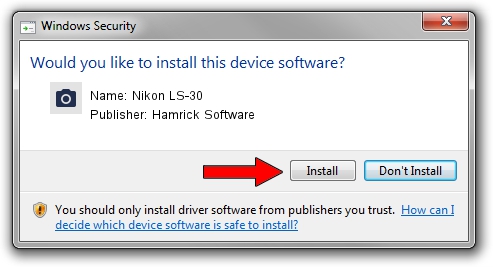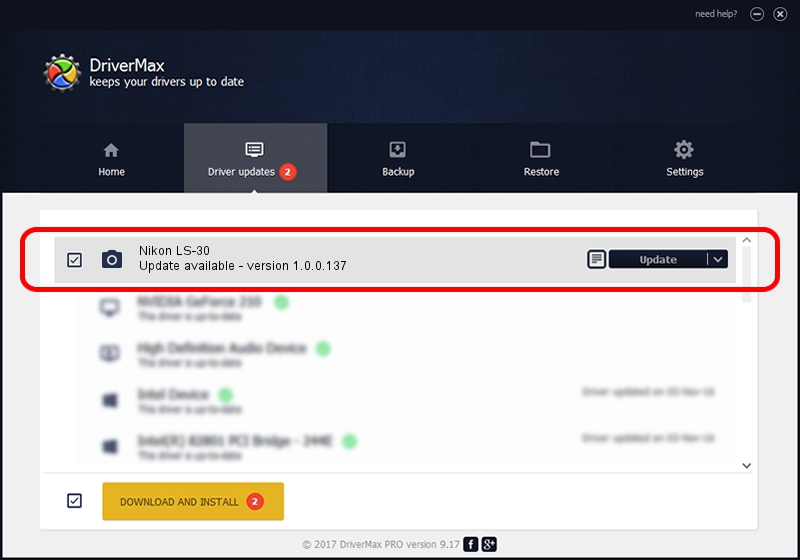Advertising seems to be blocked by your browser.
The ads help us provide this software and web site to you for free.
Please support our project by allowing our site to show ads.
Home /
Manufacturers /
Hamrick Software /
Nikon LS-30 /
SCSI/ScannerNIKON___COOLSCANIII_____ /
1.0.0.137 Aug 21, 2006
Hamrick Software Nikon LS-30 how to download and install the driver
Nikon LS-30 is a Imaging Devices hardware device. The Windows version of this driver was developed by Hamrick Software. The hardware id of this driver is SCSI/ScannerNIKON___COOLSCANIII_____.
1. Install Hamrick Software Nikon LS-30 driver manually
- You can download from the link below the driver setup file for the Hamrick Software Nikon LS-30 driver. The archive contains version 1.0.0.137 dated 2006-08-21 of the driver.
- Start the driver installer file from a user account with the highest privileges (rights). If your User Access Control (UAC) is started please accept of the driver and run the setup with administrative rights.
- Go through the driver setup wizard, which will guide you; it should be quite easy to follow. The driver setup wizard will analyze your computer and will install the right driver.
- When the operation finishes shutdown and restart your PC in order to use the updated driver. As you can see it was quite smple to install a Windows driver!
This driver was rated with an average of 3.3 stars by 99703 users.
2. Using DriverMax to install Hamrick Software Nikon LS-30 driver
The advantage of using DriverMax is that it will setup the driver for you in the easiest possible way and it will keep each driver up to date. How can you install a driver using DriverMax? Let's see!
- Start DriverMax and press on the yellow button that says ~SCAN FOR DRIVER UPDATES NOW~. Wait for DriverMax to analyze each driver on your PC.
- Take a look at the list of available driver updates. Scroll the list down until you locate the Hamrick Software Nikon LS-30 driver. Click on Update.
- That's all, the driver is now installed!

Aug 30 2024 9:13AM / Written by Dan Armano for DriverMax
follow @danarm