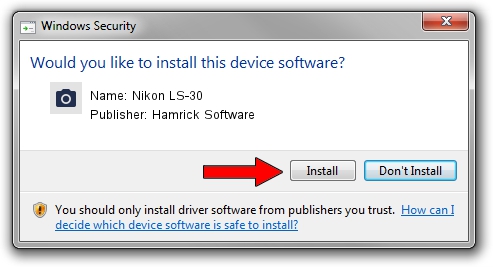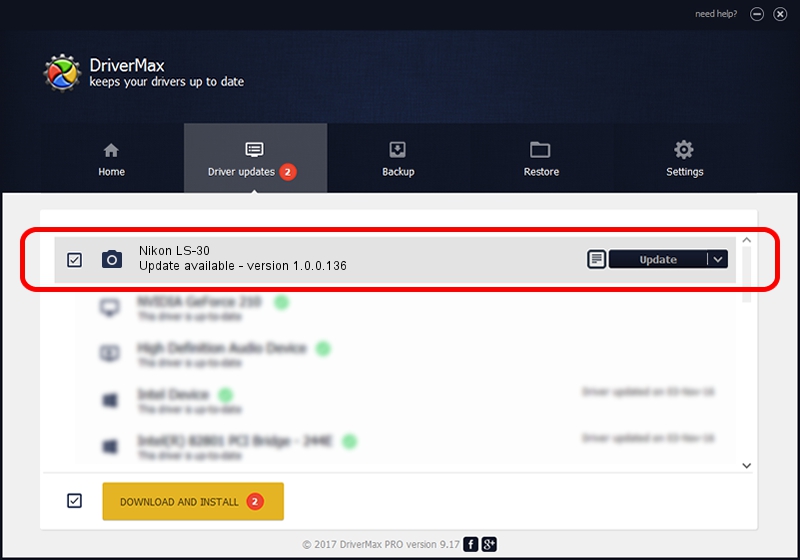Advertising seems to be blocked by your browser.
The ads help us provide this software and web site to you for free.
Please support our project by allowing our site to show ads.
Home /
Manufacturers /
Hamrick Software /
Nikon LS-30 /
SCSI/ScannerNIKON___COOLSCANIII_____ /
1.0.0.136 Aug 21, 2006
Driver for Hamrick Software Nikon LS-30 - downloading and installing it
Nikon LS-30 is a Imaging Devices device. The Windows version of this driver was developed by Hamrick Software. In order to make sure you are downloading the exact right driver the hardware id is SCSI/ScannerNIKON___COOLSCANIII_____.
1. How to manually install Hamrick Software Nikon LS-30 driver
- Download the setup file for Hamrick Software Nikon LS-30 driver from the location below. This download link is for the driver version 1.0.0.136 released on 2006-08-21.
- Start the driver installation file from a Windows account with the highest privileges (rights). If your User Access Control (UAC) is started then you will have to confirm the installation of the driver and run the setup with administrative rights.
- Follow the driver setup wizard, which should be pretty easy to follow. The driver setup wizard will scan your PC for compatible devices and will install the driver.
- Restart your PC and enjoy the fresh driver, as you can see it was quite smple.
This driver received an average rating of 3.7 stars out of 88347 votes.
2. Installing the Hamrick Software Nikon LS-30 driver using DriverMax: the easy way
The most important advantage of using DriverMax is that it will setup the driver for you in just a few seconds and it will keep each driver up to date. How easy can you install a driver using DriverMax? Let's take a look!
- Open DriverMax and click on the yellow button that says ~SCAN FOR DRIVER UPDATES NOW~. Wait for DriverMax to analyze each driver on your PC.
- Take a look at the list of detected driver updates. Search the list until you locate the Hamrick Software Nikon LS-30 driver. Click on Update.
- That's all, the driver is now installed!

Sep 14 2024 11:39PM / Written by Daniel Statescu for DriverMax
follow @DanielStatescu