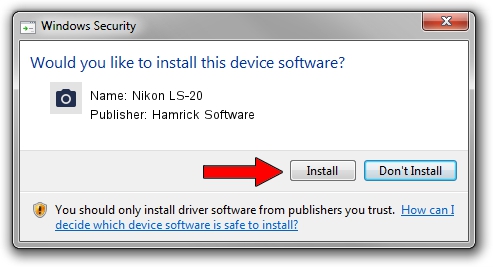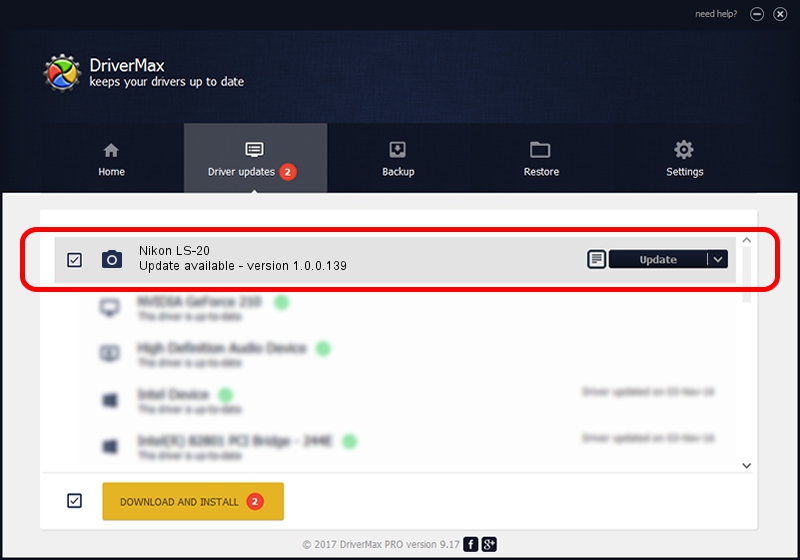Advertising seems to be blocked by your browser.
The ads help us provide this software and web site to you for free.
Please support our project by allowing our site to show ads.
Home /
Manufacturers /
Hamrick Software /
Nikon LS-20 /
SCSI/ScannerNIKON___COOLSCAN_II_____ /
1.0.0.139 Aug 21, 2006
Hamrick Software Nikon LS-20 - two ways of downloading and installing the driver
Nikon LS-20 is a Imaging Devices device. This Windows driver was developed by Hamrick Software. The hardware id of this driver is SCSI/ScannerNIKON___COOLSCAN_II_____; this string has to match your hardware.
1. Hamrick Software Nikon LS-20 - install the driver manually
- You can download from the link below the driver setup file for the Hamrick Software Nikon LS-20 driver. The archive contains version 1.0.0.139 dated 2006-08-21 of the driver.
- Run the driver installer file from a user account with administrative rights. If your UAC (User Access Control) is running please confirm the installation of the driver and run the setup with administrative rights.
- Go through the driver installation wizard, which will guide you; it should be pretty easy to follow. The driver installation wizard will analyze your PC and will install the right driver.
- When the operation finishes restart your computer in order to use the updated driver. It is as simple as that to install a Windows driver!
This driver received an average rating of 3.3 stars out of 50654 votes.
2. How to install Hamrick Software Nikon LS-20 driver using DriverMax
The advantage of using DriverMax is that it will setup the driver for you in just a few seconds and it will keep each driver up to date, not just this one. How can you install a driver with DriverMax? Let's follow a few steps!
- Start DriverMax and push on the yellow button named ~SCAN FOR DRIVER UPDATES NOW~. Wait for DriverMax to analyze each driver on your computer.
- Take a look at the list of detected driver updates. Scroll the list down until you find the Hamrick Software Nikon LS-20 driver. Click the Update button.
- That's all, the driver is now installed!

Sep 1 2024 3:13PM / Written by Andreea Kartman for DriverMax
follow @DeeaKartman