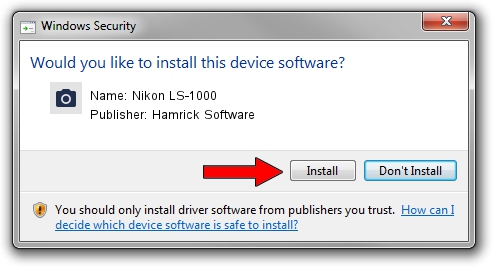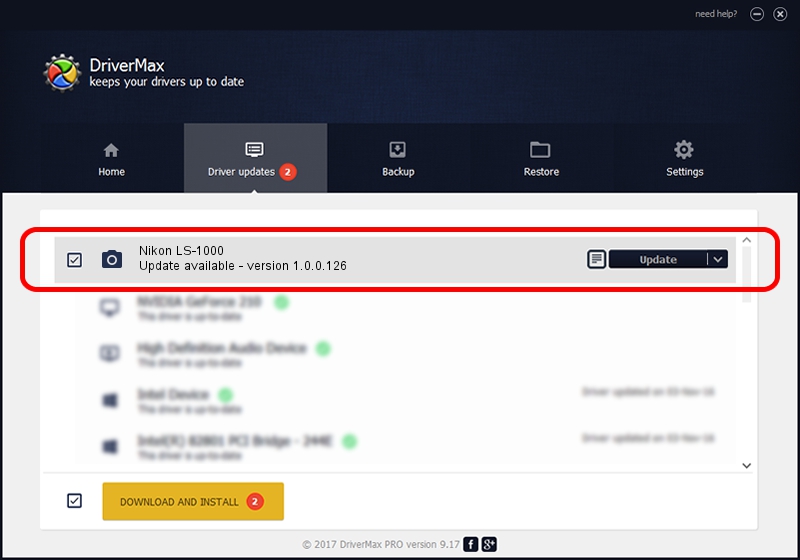Advertising seems to be blocked by your browser.
The ads help us provide this software and web site to you for free.
Please support our project by allowing our site to show ads.
Home /
Manufacturers /
Hamrick Software /
Nikon LS-1000 /
SCSI/ScannerNIKON___LS-1000_________ /
1.0.0.126 Aug 21, 2006
Hamrick Software Nikon LS-1000 how to download and install the driver
Nikon LS-1000 is a Imaging Devices hardware device. This Windows driver was developed by Hamrick Software. The hardware id of this driver is SCSI/ScannerNIKON___LS-1000_________; this string has to match your hardware.
1. Install Hamrick Software Nikon LS-1000 driver manually
- Download the setup file for Hamrick Software Nikon LS-1000 driver from the link below. This is the download link for the driver version 1.0.0.126 dated 2006-08-21.
- Start the driver setup file from a Windows account with administrative rights. If your UAC (User Access Control) is running then you will have to accept of the driver and run the setup with administrative rights.
- Follow the driver installation wizard, which should be pretty easy to follow. The driver installation wizard will scan your PC for compatible devices and will install the driver.
- Shutdown and restart your computer and enjoy the fresh driver, as you can see it was quite smple.
This driver was installed by many users and received an average rating of 3.8 stars out of 98918 votes.
2. Installing the Hamrick Software Nikon LS-1000 driver using DriverMax: the easy way
The most important advantage of using DriverMax is that it will setup the driver for you in the easiest possible way and it will keep each driver up to date. How easy can you install a driver using DriverMax? Let's see!
- Open DriverMax and push on the yellow button that says ~SCAN FOR DRIVER UPDATES NOW~. Wait for DriverMax to scan and analyze each driver on your computer.
- Take a look at the list of driver updates. Scroll the list down until you find the Hamrick Software Nikon LS-1000 driver. Click on Update.
- Finished installing the driver!

Aug 29 2024 1:32AM / Written by Daniel Statescu for DriverMax
follow @DanielStatescu