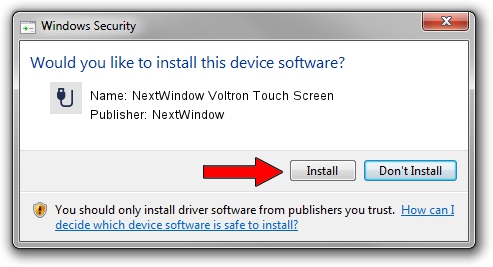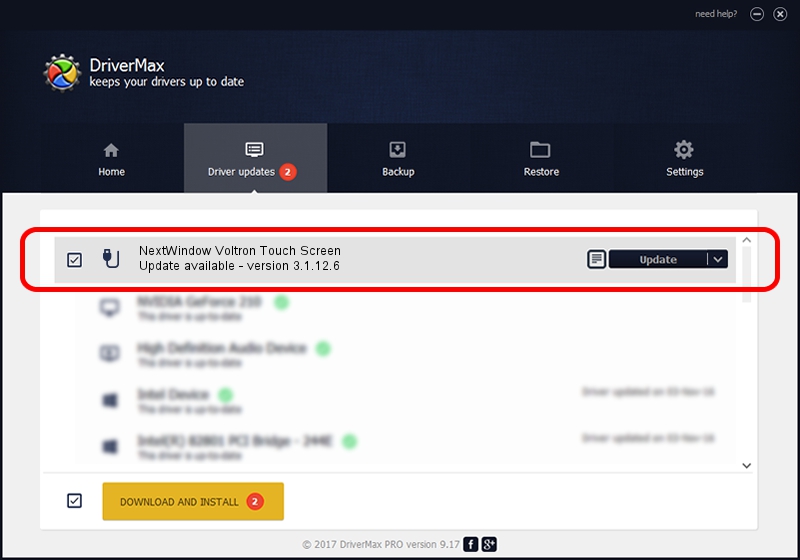Advertising seems to be blocked by your browser.
The ads help us provide this software and web site to you for free.
Please support our project by allowing our site to show ads.
Home /
Manufacturers /
NextWindow /
NextWindow Voltron Touch Screen /
USB/VID_1926&PID_1843 /
3.1.12.6 Feb 04, 2013
Driver for NextWindow NextWindow Voltron Touch Screen - downloading and installing it
NextWindow Voltron Touch Screen is a USB human interface device class device. The Windows version of this driver was developed by NextWindow. The hardware id of this driver is USB/VID_1926&PID_1843.
1. NextWindow NextWindow Voltron Touch Screen driver - how to install it manually
- Download the setup file for NextWindow NextWindow Voltron Touch Screen driver from the link below. This download link is for the driver version 3.1.12.6 released on 2013-02-04.
- Run the driver installation file from a Windows account with administrative rights. If your UAC (User Access Control) is enabled then you will have to accept of the driver and run the setup with administrative rights.
- Go through the driver installation wizard, which should be pretty straightforward. The driver installation wizard will analyze your PC for compatible devices and will install the driver.
- Restart your PC and enjoy the new driver, it is as simple as that.
This driver received an average rating of 3.8 stars out of 46511 votes.
2. Installing the NextWindow NextWindow Voltron Touch Screen driver using DriverMax: the easy way
The most important advantage of using DriverMax is that it will setup the driver for you in the easiest possible way and it will keep each driver up to date. How easy can you install a driver using DriverMax? Let's follow a few steps!
- Open DriverMax and press on the yellow button that says ~SCAN FOR DRIVER UPDATES NOW~. Wait for DriverMax to analyze each driver on your computer.
- Take a look at the list of available driver updates. Scroll the list down until you locate the NextWindow NextWindow Voltron Touch Screen driver. Click the Update button.
- That's all, the driver is now installed!

Aug 15 2016 2:05PM / Written by Andreea Kartman for DriverMax
follow @DeeaKartman